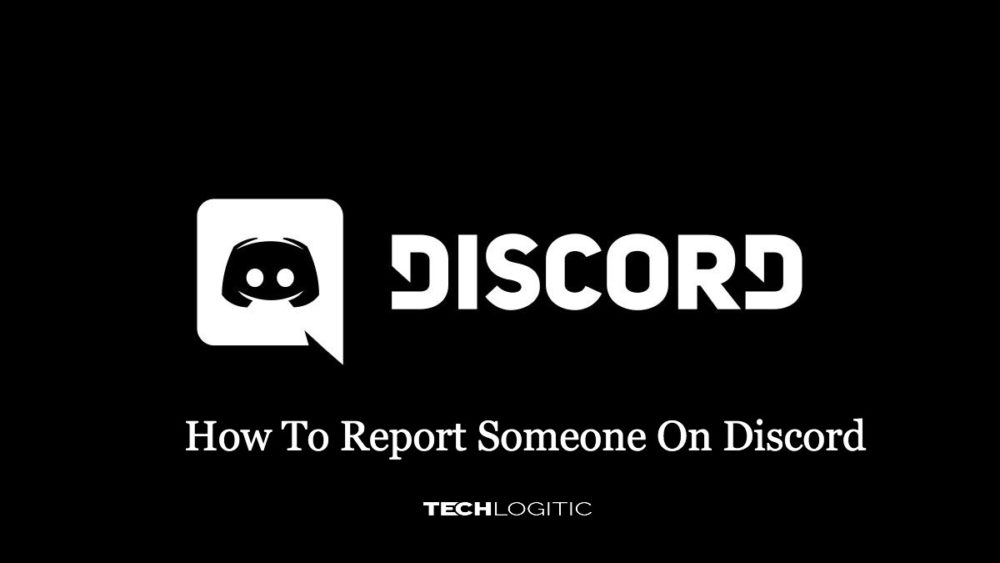Despite its name meaning disagreement, Discord is actually a great place to hang out. Originally designed for gamers, the appeal soon spread to cover all kinds of people and hobbies across the world. Whenever you get people together like this, problems can arise that you may not be able to handle on your own. This tutorial will show you how to handle toxicity and how to report someone on Discord. The vast majorities of Discord users are calm, sensible and just want to hang out, have a chat, and discuss ideas and their hobbies.
Contents
You will always get one or two that want to spoil it for everyone but those are thankfully rare on most servers. When it happens, other people will shut them down or the channel admin will step in. On those rare occasions when that doesn’t happen, it’s up to that admin to take it further. Reporting someone is usually a last resort. Channel admins can mute or kick toxic people from channels long before that takes place. There may be extremes of behavior or situations when reporting is as much a duty of care to others as necessary.
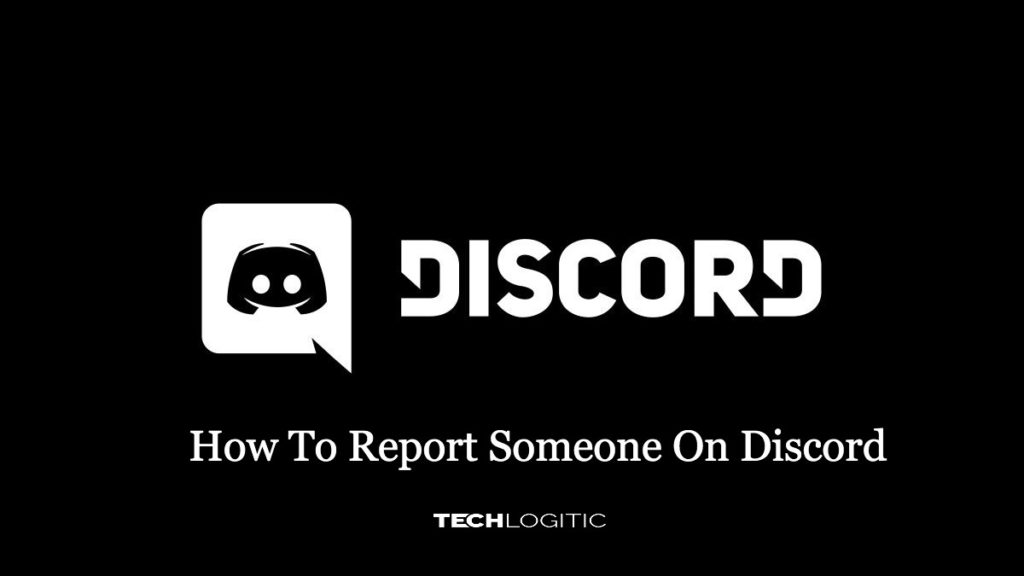
Violating the Community Guidelines
To report someone on Discord, they must have broken a community guideline. Those guidelines are fairly clear and cover the majority of incidents likely to happen on the platform. Most social platforms have a series of guidelines or standards users must follow to continue using the platform. If someone posts content that violates the rules Discord will ban their account and the IP address of their devices. Discord’s guidelines are reasonably self-explanatory as they must abide by laws and protect the experience for other users. Anyone who sends explicit messages to minors or harasses another user is sure to find themselves banned from the service.
How to Report Another User
To action a report, Discord will need the User ID, a link to the message(s) the person is being reported for, and the Server ID. Do not delete the messages from the person you’re reporting because you will need them for reporting.
If you’re the channel admin, you need to do this:
- Click on the server you’re working with on the right-hand side of the interface
- Navigate to Settings and Appearances to turn on Developer Mode.
- Right-click the user and select Copy ID for the User ID.
- Paste it somewhere safe.
- Select the three dots to the right of the message you’re reporting and select Copy Link.
- Paste it somewhere safe.
- Right-click your server name in the channel list and select Copy ID.
- Paste it somewhere safe.
If you aren’t an Admin you can still report user content by visiting the Discord Support page. You will need screenshots and any information about the user to submit this report.
Reporting is the last resort but is sometimes necessary for the more toxic or relentless people on a server. As an admin, you do have other options such as the kick or ban. You could use either of these as well as reporting as long as you don’t delete the message being reported.
Kick someone on Discord
To kick someone from a Discord channel, you need to be the admin. Once done, the person will be removed from the channel. They will be able to rejoin but only once you or someone with the correct privileges gives them permission.
- Select the correct channel within Discord.
- Select the user from the user list.
- Right-click their username and select Kick.
- Select Kick again to confirm.
The Kick option will have the user’s name beside it to avoid mistakes. Once kicked they will be removed from the server and will not be able to return until you allow them to come back.
Some users aside from admins will have the privileges to bring the person back. If you suspect that might happen, add something into your channel terms about consulting admins first or talk directly to your users to avoid it happening.
Ban someone on Discord
Kicking protects your channel from toxicity but if that person has friends within the channel, they could soon reappear. Then you bring the ban hammer and block them for good. You will need to be the channel owner or admin to do this.
- Select the channel the user is in.
- Select the user from the list.
- Right-click their username and select Ban.
- Select Ban again to confirm.
Like the Kick, Ban will have the username beside it to avoid making a mistake. This time, only the channel owner or admin will be able to lift the ban. If the person has a friend with admin rights, it might be a good time to remove those rights or have a chat with that person about allowing them back.
Discord is generally a great place to be and aside from the usual banter, is a positive place for like-minded people to hang out. If your channel does suffer from toxicity or a generally annoying user, you have the tools to manage it. Don’t be afraid to use those tools for the good of your channel!
What Happens When You Report Someone
If you’re looking for justice, you’d be wary to know that it’s not necessarily guaranteed. As stated above, the messages and content would have to violate Discord’s community guidelines.
Another issue occurs when someone deletes the message before you have a chance to report it. Recovering deleted messages in Discord isn’t possible unless you have a bot installed or you’ve captured a screenshot of the content. If you are diligent (and quick enough) to capture the message you can send the screenshot to the Support Team.
If it is determined that your report is justified, Discord will ban the users’ account and their IP addresses. Don’t be surprised if the same user pops again though, bypassing the IP ban is possible (and fairly easy). Someone who is banned from Discord may simply create a new account and rejoin your servers, hopefully, they will behave when they get back on though.
Conclusion
In this article, you will find how to report someone on discord. Hope this article is helpful for you and solves all your problem.