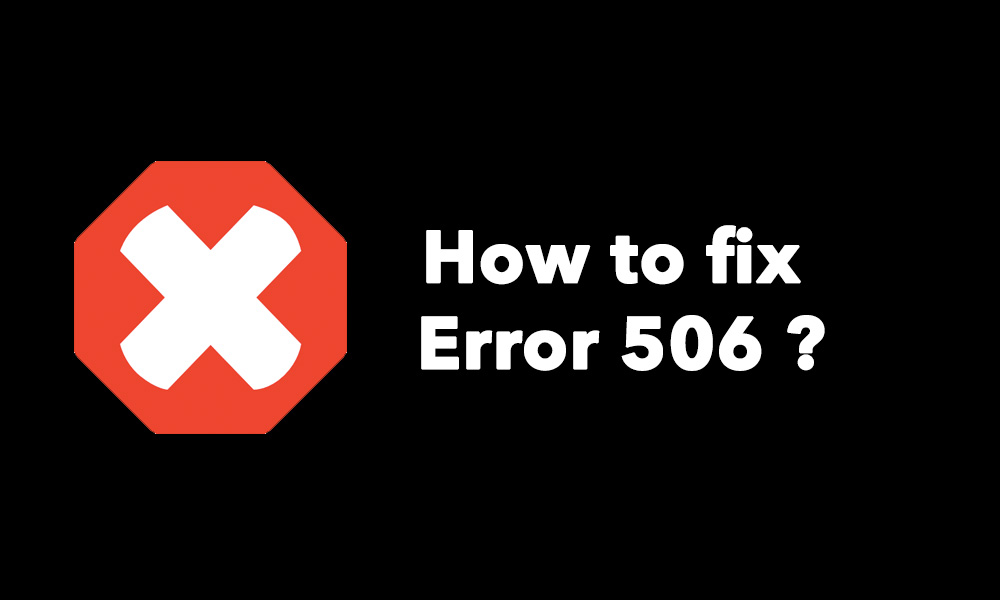There might be many situations when you’ve found an error containing random information with different numbers while downloading different office applications from the Google Play store. The creators and the Google Play team are aware of these problems and finding a number of ways for resolving these issues.
If you receive something named as error 506 it would generally mean that your system is having a dead directory of data that lies around through a previous installed version of the application. This is due to the reason that something didn’t clean up after titanium freeze or factory data reset. Simply reinstall it.
How to fix error 506?
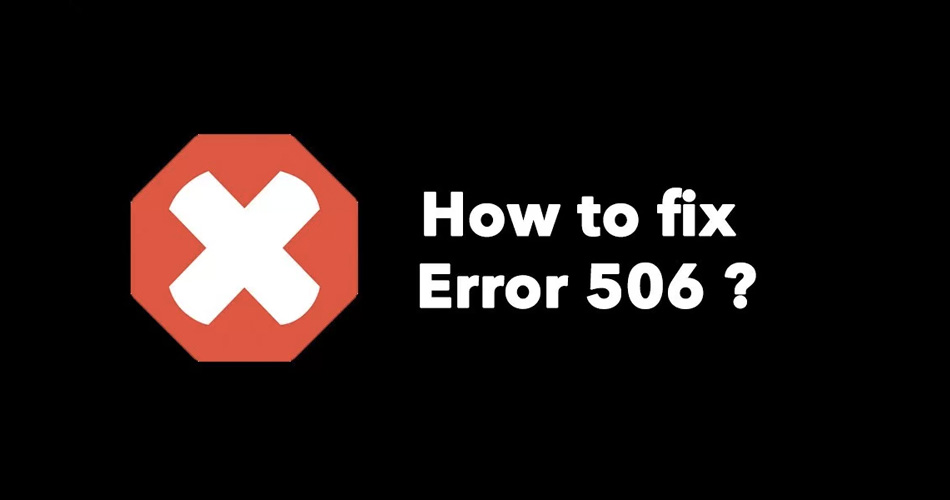
Before getting in touch with support team you can try the following methods:
Method 1: Clearing Google Play Store cache
- Open settings menu on your android device
- Go to application manager or the apps. (Option differs in different devices)
- Now scroll to all apps and later on you can scroll down to Google Play Store app.
- Now you need to open app details option and tap force stop.
- Tap on the clear cache.
You can just repeat the above mentioned steps, but you would need to get replacement for Google Play Store for the step 3 and instead use Google Play services. You can also search for the Google Services Framework and tap on clear data and cache. Now you must restart your Android device and again download the application
This tip has been helpful for a lot of users and in most cases it works fine. In case the problem still continues to show up you can try another method.
Method 2: Removing SD Card from Device
- Open the settings option on the menu screen of your device and scroll down. Now you need to select the option “Unmount SD card”
- You can open Google Play Store and download the application that provides you with the error message
- Upon successful installation of the application you can again click on the settings, tap on the storage option and select “mount SD card” option.
In case you find that all these steps aren’t effective, then you can remove the SD card before you begin the installation process.
Method 3: Add a new Google account after removing it
- Go to device settings and tap on the accounts option
- Tap on the Google option and remove all the Google accounts
- You can sign in all the account information and move towards the Google Play Store
- Now you can accept all Google settings and Google terms and later on Run Google Play Store and download application.
Removal and addition of Google Accounts has been proven useful for solving the error code 506 for many Android users as the problem was present in Google account. If this solves the problem then your work is done otherwise you can also try another method.
Method 4: Change settings for your phone storage
For most of the Android users this solution has proven effective since a long time. After changing of storage settings users were easily able to download the application without loading any error message that displays on screen. Steps for changing storage setting:
- Go to the settings panel, storage and preferred installation location
- Tap on the preferred installation location, and a box would show up with the different option
- Select “Let the system decide” option
- You need to open the Play Store and after that download the application again that has error texts.
In most of the cases, these methods have resolved issues just after a restart. However, if the problem still persists you can try out the various troubleshooting steps provided below.
Other troubleshooting steps
These listed steps might bring you a solution and make an end to the problem. All these steps help in different error messages like:
- “No internet connection”
- “Connection timed out” error
- Error 927 where the AppName could not be downloaded
- “Error after retrieving information through the server. [RPC:S-7:AEC-0]”
Restarting the device
Step 1 – Make sure that you’ve got a mobile data or an internet connection. Now, restart your Android device.
- You can turn your device on and off.
- Open Play Store app.
- You can proceed to step 2
Change date and time
If restarting the device isn’t solving the problem then you can try updating the time and date on your Android device
Follow the steps provided below for syncing your device with Google Play servers.
- Open settings app on your device menu
- Tap on the “date and time” option.
- If you’re seeing “Automatic time zone” and “automatic date and time” you’ve got to uncheck them.
- Now manually change your device’s time and date and make them wrong (the time will be automatically adjusted to right within a minute).
- Touch home screen option.
- Again go back to the option date and time settings (repeat steps 1&2).
- Now you can manually change the time and date, so that they’re right.
- You can also re-check your boxes for “automatic time zone” and “automatic date and time”
Reinstalling updates
Again, if changing the device’s date and time doesn’t provide an end for your problem you can try another option of reinstalling updates for Google Play Store
- Firstly you’d need to open the main settings app of your device.
- You can later on touch Application manager or Apps (this might be different depending on your device).
- You can touch Google Play Store and choose to Uninstall updates.
- When you’re prompted for changing play store app back for the factory version you can touch on the OK button.
- Open the Play Store App
- Now go back to the home screen of your device. As long as you’ve got connectivity to the internet, mobile data or Wi-Fi), your Play Store application would easily get updated to the latest version within just few minutes.
Conclusion
These steps have always proven effective for fixing the error code 506 and many such issues that hinder the installation process of apps. Whether you’re installing or updating a new application you’ve got to be sure that everything is in order and these error codes are less likely to show up. A few apps might not be compatible with the current system settings hence these changes are required to download and install these applications without any issues.