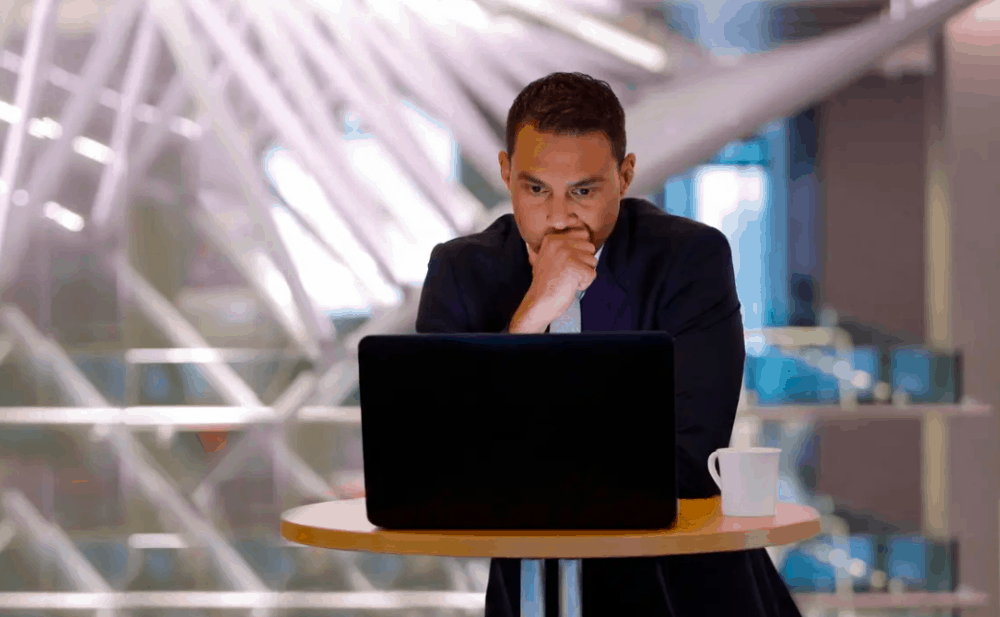If you use your computer system regularly, you know what it means to you when your system works smoothly. However, there is an annoying named System Service Exception error. This error is usually caused by driver or software incompatibility.
Contents
- 1 How to fix system service exception windows 10?
- 1.1 1. Update your drivers:
- 1.2 2. Try running CHKDSK
- 1.3 3. Run the SFC scan
- 1.4 4. Try disabling third-party antivirus
- 1.5 5. Try to run the troubleshooter
- 1.6 6. You can check the hard drive
- 1.7 7. You Can Run the Windows Memory Diagnostic tool
- 1.8 8. Try updating BIOS
- 1.9 9. Disable your webcam
- 1.10 10. Try to uninstall the McAfee antivirus software
- 1.11 11. Try to uninstall Virtual CloneDrive
- 1.12 12. Try to uninstall Xsplit and remove MSI Live update
- 1.13 13. Try removing BitDefender and Cisco VPN
- 2 Conclusion
When you face the system_service_exception message, you need to carry out few methods which we are going to discuss down below in this article. It can be caused by an outdated or damaged drover too, so we want to recommend you do not hesitate to update your drivers with the help of specialized tools which can help you stop code system service exception error. You also need to check the hard drive to check if they are causing any trouble and solve this System Service Exception BSOD issue for good.
Note- There is a term named- windows 10 system service exception 0x0000003b. Now, you want to know what is it? Well, this error generally pops up at the time when the driver files of Microsoft IEEE 1394 devices or FireWire devices are corrupt or damaged.
How to fix system service exception windows 10?
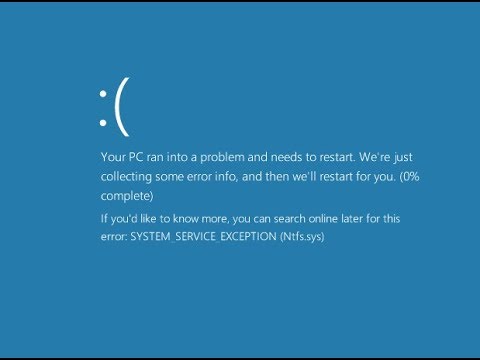
Well, in this section, we are going to discuss various solutions by which you will be able to fix this annoying error. Here we go:
1. Update your drivers:
There are times when an outdated drive can lead you to experience this error. Hence, in order to fix it, you have to update your drivers. To do that, you need to do is:
First of all, you need to go to the Search, then type devicemgr, and open Device Manager.
Now here, you have to expand Display Adapters.
Now, you are required to right-click your graphics card and then go to the Update driver.
Here on, your computer system will automatically locate new drivers for your GPU.
You need to wait for a few minutes for the process to finish.
At last, you have to restart your computer system to check whether the error is solved or not.
Folks, let us tell you that sometimes you need to check that Windows 10 is completely up to date or not. You know what an outdated system file can cause unwanted errors. You can check if the window update is pending or not and trust us it is an easy way to figure out if that is what is causing your issue.
First of all, you need to press the Windows key and I key to open the Settings panel.
After that, you need to go to Update & Security and then check for a pending update, under Windows Update.
In case of an update is pending, you need to save any important files, and then press Restart now. Your system will restart during the process.
At last, you need to check whether the issue is solved or not.
2. Try running CHKDSK
Sometimes, you can fix this annoying error by running Windows Check Disk from the Command Prompt. Now, you must be wondering what CHKDSK is? Well, it is a Windows system tool that allows the system to verify the file system and with certain settings, solves errors as it runs. It also helps with many Windows errors, like the DPC WATCHDOG stop code, etc.
- First of all, you need to type the command prompt in your Start menu search bar, and then you have to right-click the best match.
- After that, you have to select Run as administrator. You can do that by pressing the Windows key and X key, then select Command Prompt (Admin) from the menu.
- Next up, you need to type chkdsk /r and hit the Enter button. This command will scan your system for errors and fix any problems along the way.
3. Run the SFC scan
This tool is in-built in Windows, which is made up for the users to resolve various issues, like System Service Exception BSOD error. Here’s how to run the SFC scan in Windows 10:
- First of all, you need to go to Search, and then type cmd. After that, you have to open Command Prompt as administrator.
- Here, you have to put up the following command and hit Enter key on your keyboard: sfc/scannow
- You need to wait for a time for the process to finish.
- After that, you have to reboot your computer to check whether the error is solved or not.
- Well, in this section, we are going to recommend you to try running the SFC scan.
4. Try disabling third-party antivirus
If you are a tech lover, you are already aware of the fact that your antivirus or firewall can block certain applications which can cause errors in your system. There are several reports which suggest that your third-party antivirus can be the culprit which can lead you to experience System Service Exception Error.
If you are facing this error and you want to find the root cause, there is only one way to find out that your antivirus program is the one that led you to face this error. So in that case you indeed need to disable your antivirus temporarily.
If you stop receiving this error after disabling your antivirus, you know what’s up. In that case, try updating your antivirus to the latest version.
In case after disabling the antivirus program you stop receiving this error, you should get a clear idea, who is the actual culprit. Now what you need to do is to update your antivirus to the latest version, so you will not experience this further.
However, if this method does not fix the problem and you keep getting BSODs, then it is time that you should consider changing your antivirus program.
5. Try to run the troubleshooter
In case you are running Windows 10 Creators Update (or newer), you can utilize Microsoft’s built-in troubleshooting tool, simply called the troubleshooter. Now you must be wondering how this will help me. Well, let us tell you that similar to the sfc/scannow, the troubleshooter tool also helps users to deal with various system issues, including BSOD errors like System_Service_Exception. Hence, you can follow the below-mentioned steps to run the Troubleshooter in Windows 10 and get away with this error.
- First of all, you need to go to the Settings app.
- After that, you have to go to Update & Security and then Troubleshoot.
- You need to navigate BSOD, and then click Run the troubleshooter.
- After that, you are required to follow the on-screen instructions to move forward.
- After that, you have to reboot your computer to check whether the error is solved or not.
6. You can check the hard drive
Sometimes an old, corrupted, and outdated hard drive can lead users to experience system service exception error. In order to get rid of this annoying error, you need to check your hard drive to find out that everything is okay with it. If you want to check your hard drive, here what you need to do:
- First of all, you need to go to the Command Prompt. There you have to enter the following line and after that hit Enter on your keyboard: chkdsk /f C:
- You need to wait for a time for the process to finish.
- After that, you have to reboot your computer to check whether the error is solved or not.
7. You Can Run the Windows Memory Diagnostic tool
There are times when nothing else works to fix system service exception error. Well, if this is the case, you can try to run the Windows Memory Diagnostic Tool, which will help you to solve your problem. Here how you can do it:
- First of all, you need to go to Search, then type memory diagnostic, and then open Memory Diagnostic Tool.
- At the time, When the window shows up, you need to select Restart now and check for problems.
- Here, you have to wait for a few minutes to restart your PC.
- If you have checked your hard disk, you also need to check your RAM as well.
8. Try updating BIOS
Have you tried all the solutions mentioned above and still not getting to fix this error? Well, you can fix the System Service Exception error by updating your BIOS. If you Update the BIOS it can be risky, in case you do not have a complete idea of what you are doing, which can mess up the whole situation. If anything goes out of place, you can render your motherboard unusable. So we want to recommend that you attain complete knowledge before starting to update your BIOS.
9. Disable your webcam
You know what, there are times when particular hardware, such as a webcam, even the one that is in-built to your system, can lead you to experience the irritating System Service Exception error. If this is the case, you need to disable the webcam, so that you can stop getting this System Service Exception (ks.sys) error. Here is how you can do it:
First of all, you need to open the Device Manager. You can do that by pressing Windows Key and X keys and then choose Device Manager from the list.
After completing the above step, you need to locate your webcam in the Device Manager, and then right-click it, and select Disable from the list.
Note- We would like to tell you that there can be another piece of hardware that can lead you to face this error, so you need to know that before you find which device is causing this error.
10. Try to uninstall the McAfee antivirus software
In case you are experiencing the System Service Exception (ks.sys) Blue Screen of Death error, you need to know that the cause of this error can be your antivirus software. There are few reports that McAfee Antivirus software can cause this error on Windows 10, so we want to recommend that if that is the case, you need to remove it. You know that few users have reported that they were able to solve this error, after getting rid of the McAfee antivirus, so you need to apply the below-mentioned steps to do the same.
- First of all, you need to uninstall McAfee by using the Settings application.
- After you uninstalled the McAfee antivirus, you are required to download this dedicated tool.
- At last, you need to run the tool to fully eliminate McAfee from your computer system.
- In case you do not utilize McAfee, then you need to temporarily uninstall your currently installed antivirus and then check if your problem is solved or not.
11. Try to uninstall Virtual CloneDrive
You know what, there are times when this annoying error named System_Service_Exception (ks.sys) can be caused by the Virtual CloneDrive tool.
Hence, to get rid of this error, you need to install the Virtual CloneDrive. If you are using it in your system, you need to make sure that you uninstall it to fix this error as soon as possible.
12. Try to uninstall Xsplit and remove MSI Live update
Do you want to know the other reason that can cause this error. Well, XSplit software can lead you to experience the System_Service_Exception error at the time when you play video games. Hence, you need to remove or update XSplit software.
Let us tell you that, it has been confirmed that MSI Live update uses drivers which lead you to this issue, and hence you need to make sure that you remove it as well.
13. Try removing BitDefender and Cisco VPN
Are you by any chance using BitDefender and Cisco VPN? Well, if you are facing a System_Service_Exception error, they can be the real culprit. So, if you want to get rid of it you need to make sure that you remove BitDefender or Cisco VPN. When you remove these programs, you can, later on, reinstall the latest version and the issue should be resolved.
Conclusion
This is all about how you can solve System Service Exception BSOD errors on Windows 10. We have hand-picked these ideal solutions for you, we are also very sure that one of the solutions will definitely work for you. If you have any suggestions to give, please go ahead and leave your thoughts in the comment box below. Also, you can also ask any other questions you may have and we will be sure to take a look.