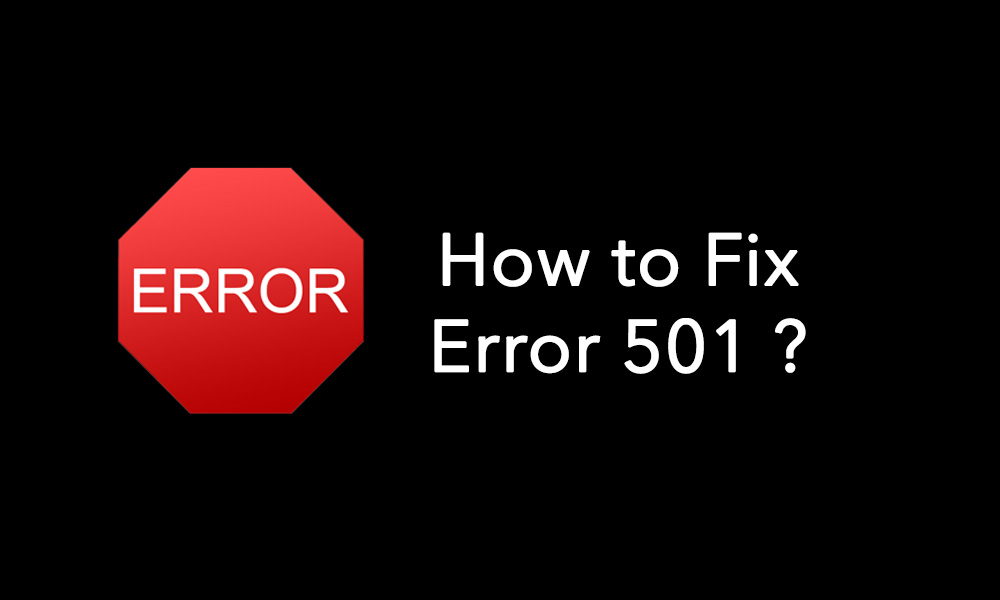There are lots of error messages people get on their Smartphones when they use the Google Play Store. Whether it is downloading an app or updating it, the Error 501 is a pop-up that frequently makes its appearance. However, there are certain apps which are at a higher risk than others of getting this error. Google Play Movie &t TV and YouTube are two apps which give people some trouble when they are getting downloaded or updated. There is no one approach that will always fix the issue. Different people have got success with different methods. The smart thing to do would be to start off with the easier methods and if they don’t work, move on to the more complex ones.
A simple method to fix Error 501
Restarting your Smartphone can sometimes solve more complex issue and so we start with this method. To restart your phone, you need to unlock the screen and press the Power button. A menu will appear prompting you to do many things including Restart the Device. Choose that. Your device will do the rest. After the phone is switched on, try to download the app that is giving you trouble. Probably it will solve the issue.
More methods to try to fix Error 501
Following are some of the methods you can try to resolve the problem.
- First, use your device to go to Settings. After this, click on Application Settings where you will have to click on All Apps. Next find the Google Play Store. Inside it, you will have to click on Clear Cache and Data. After everything is cleared, Force Stop the app. Do the same with Google Play Services and then Download Manager. After doing all this, try downloading and app and let it install.
- If the above method does not work, there is another method you can try which is clearing the data and cache of the app. This works a lot of the times because you are clearing the data and cache of the exact app that is giving you trouble. If your device is having trouble with only one app or two, this method might be helpful. For this you will have to go to Settings in your phone and then click on Application Settings. Here, click on All Apps. From there, click on the app that is showing the Error 501 and Clear Data and Cache. Now restart your phone and then try downloading and installing the app again. Hopefully, your problem will be resolved by this. If that is not the case, you need to try the next method.
- Uninstalling the “com.app” is the next method to try if the above two doesn’t work. To do this, you need to go to Settings again and then go to Application Manager. From there, go to Downloaded Apps. From there, you need to find the app that you have been trying to download and click on it. Then click Uninstall. After this, restart the device and try to download and install the app again. Now you will be able to download the app without getting the Error 501 message again.
- Reset your App preferences. This may very well resolve this issue once and for all. Resetting your app preferences will restore the phone to its factory settings. However, none of your data will get deleted. For this, start by going to Settings and then click on Apps. Next, find the Menu and select Reset App Preferences. Then click on Ok. After doing this, reset your device and then try to download and install the app that is giving you trouble. Your problem should be fixed with this method.
- Uninstalling updates for Google Play Store is another method that people facing the Error 501 issue have got success with. For this, go to Settings first and then click on Apps and then All. Choose Google Play Store from the list and click on uninstall Updates and clear cache. After this, do the same thing with Google Play Services, Google Service Framework and Download Manager. For all this, you will have to go to Settings and then to Apps. After you have chosen All, you will have to choose Uninstall Updates on these particular apps. When you don’t want to see updates, sometimes the device will fix itself to solve the problem once and for all. After doing all this, restart your device and try to download the app you have been trying to.
As you can see, there are many easy ways you can use to fix the Error 501 issue. This is a problem that may occur due to a wide variety of reasons but usually it happens if a person is trying to install multiple apps at the same time. The best thing to do would be to cancel all the installations going on at first and then start downloading them one by one. This will ensure that your device does not have too many things going on together at the same time and undue pressure is not put on it. Some people have got the Error 501 issue when they tried to update Google Play Services. Whatever it is, there is a solution for everything. We are hoping that the many methods explained above will solve the Error 501 issue on your phone.