Contents
Encountering the error message “The requested operation requires elevation” on your computer can be frustrating. If you’re currently facing this issue, rest assured that you’ve found the right resource. In this article, we will provide comprehensive guidance on effective solutions to resolve this error. However, before delving into the solutions, it’s crucial to understand the nature of the error and the reasons behind its occurrence. By gaining insights into the context and causes, you’ll be better equipped to implement the appropriate fixes for a smoother computing experience.

What does “the requested operation requires elevation” mean?
Encountering the error message “The requested operation requires elevation” typically occurs when attempting to access a file or install a program on your computer. This specific error points to the fact that the task you are trying to execute necessitates additional permissions or authentication, specifically from the administrator.
In simpler terms, the error is an indication that your current user account on Windows lacks the necessary privileges to carry out the particular operation you are attempting. This limitation in user account privileges often surfaces as a safeguard measure, ensuring that critical system changes or installations are overseen by an administrator to prevent unauthorized or unintended modifications to the system. Consequently, when you encounter this error, it implies that the action you are trying to perform requires elevated permissions beyond what your current user account possesses.
What causes the error “the requested operation requires elevation”?
The error message “The requested operation requires elevation” on Windows can stem from various underlying reasons, and this section outlines some of the most prevalent ones:
1. Corrupted User Account
A Windows user account that has been corrupted is more susceptible to data loss or access control issues, leading to malfunctions. This vulnerability restricts the user from performing specific tasks, ultimately triggering the error message “The requested operation requires elevation.”
2. Insufficient Access Privileges
The Windows account in use may lack adequate permissions to execute certain activities or access protected data. Consequently, the error “The requested operation requires elevation” becomes apparent when attempting such operations.
3. User Account Control Settings (UAC)
When the User Account Control feature in Windows is activated, it introduces an additional layer of security by restricting the tasks permissible for a non-administrative account. However, these limitations can be a source of the error when attempting specific tasks.
4. Malware or Virus Presence
In certain instances, a compromised system resulting from malware attacks can lead to the error message. Malicious software can obstruct your system from recognizing the authority of your Windows user account, thus triggering the elevation error.
The majority of the recommended fixes aim to address these identified causes. While some are well-established solutions, a few simple fixes are introduced for a comprehensive approach.
It’s important to note that applying all proposed workarounds may not be necessary. Users are encouraged to try the fixes sequentially, allowing them to identify the one that effectively resolves the “The requested operation requires elevation” error on their system.
Read Also:- How to Troubleshoot Dev Error 6068 error in Call of duty with 15 easy tricks?
Fixes to The requested operation requires elevation error
Run the Program as an Administrator
When encountering the error “The requested operation requires elevation,” running the program or file as an administrator can grant it administrative-level permissions, allowing it to perform tasks typically restricted for regular user accounts on Windows.
1. Right-click on the application or program to open and select Properties.
2. Navigate to the compatibility tab; under the settings section, check the option ‘Run this program as an administrator.’
3. Click the Apply button to save the changes and then OK.
4. Verify the effectiveness of this method by reattempting the tasks that initially triggered the error.
Extend Folder Privileges
If the error occurs when attempting to access a folder, it signifies that the folder requires elevated permissions. Extending control privileges for this folder to all user accounts can resolve the issue.
1. Right-click on the folder you wish to access and choose Properties.
2. Switch to the security tab and click on the Advanced button.
3. Check the option ‘Replace all child object permission entries with inheritable permission entries from this object.’
4. Click Apply and OK to save the changes.
5. If this method proves ineffective, try the following fix.
Disable UAC
User Account Control (UAC) is a security feature in Windows that restricts certain tasks when using a regular account. Temporarily disabling this feature can eliminate the error, but it’s advisable to enable it afterward for security reasons.
1. Launch the control panel by searching for it on the Windows search bar.
2. Scroll for Security and Maintenance and click on it.
3. Find ‘Change Users Account Control Settings’ in the left pane and click on it.
4. Drag the slider to the bottom end and press OK to save the changes.
5. Restart your system to check if the error persists.
Run SFC Scan
Corrupted or damaged files in the system can trigger the “The requested operation requires elevation” error. Conducting an SFC (System File Checker) scan can help rectify this.
1. Search for Command Prompt by typing ‘cmd’ in the Windows search bar.
2. Right-click on the result and run as administrator.
3. Input the command ‘sfc /scannow’ and press enter.
4. The scan runs, identifying and repairing any corrupted files in the system.
Conclusion
The error “The requested operation requires elevation” on Windows often stems from issues such as corrupted user accounts, insufficient access privileges, User Account Control (UAC) settings, or malware interference. Addressing these underlying causes through measures like running programs as administrators, extending folder privileges, disabling UAC (temporarily and cautiously), and conducting an SFC scan can help resolve the error.
Users are encouraged to try these solutions sequentially and determine the one that effectively eliminates the issue. It’s essential to strike a balance between resolving the error and maintaining system security, particularly when adjusting UAC settings.

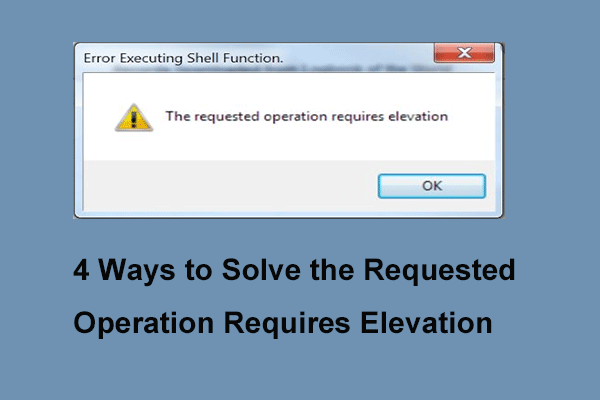
Leave a Reply