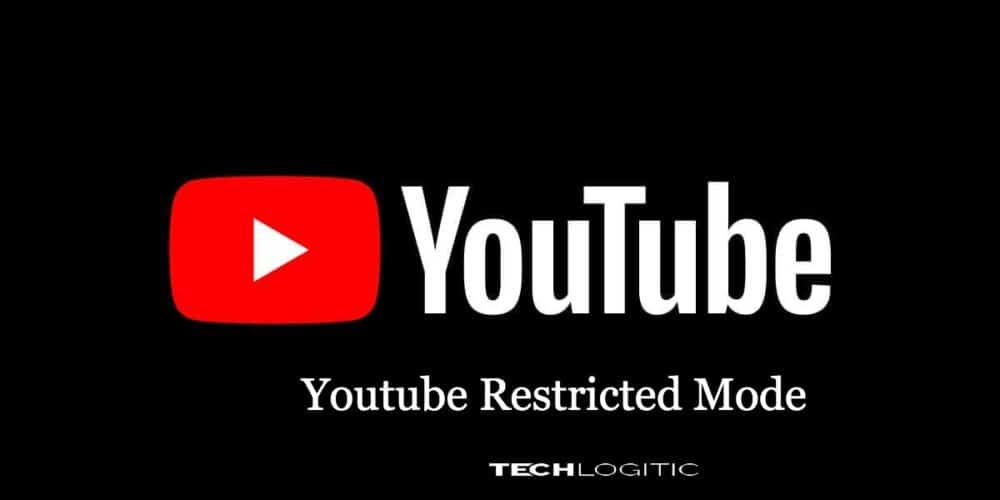Contents
Restricted mode on youtube is something of importance to the parents. The motive behind the same is to prevent children from seeing disturbing or sensitive videos on the platforms and it works both on the mobile app and on the youtube website too.
Turning off the restricted mode is quite a difficult task and sometimes the sites do not work and hence, it leads to much tension and confusion amongst parents and other youtube users too.
Now, why it happens that some of the youtube videos stop working with the restricted mode on and the reason behind the same is that youtube uses some youtube algorithm and bifurcate videos into sensitive videos, community flagging and what not. Thus, it is one stop solution for all the restricted videos that should not come in front of your child.
Now, to disable the restricted mode, you need to do the following-
On desktop-
Go to www.youtube.com using your default browser. Do it by going in incognito and regular browsing modes. Either way, you should sign in to your YouTube account if you aren’t signed in already. To do this, go to the top-right corner of the YouTube main page and enter your information. Once logged in, you’ll see an icon in the top-right corner.
Click it and a drop-down menu will appear. Go to the bottom of this menu and you’ll see Restricted Mode: On. Click here and then you’ll see another menu appear. In this menu, click the switch to disable restricted mode. You’ll see the page refresh, automatically resetting YouTube’s cache.
In this way, you are successful in disabling the restricted mode in Youtube.
Now, how to do the same on mobile, for this, you need to do the following-
On Mobile-
The mobile youtube app is totally different from the desktop version and its functioning is also a little bit different. The user interface is also different giving rise to a few issues.
To disable restricted mode on YouTube mobile, open the app and log in to your account if you aren’t logged in already. To do this, navigate to the person-shaped icon in the upper right corner of your screen, enter your credentials, and sign in.
Once logged in, go to the same location where the person-shaped icon was. Instead of that icon, you’ll see your YouTube account photo (if you’ve set it up). From the menu that appears, select Settings. In the Settings view, you’ll see the Restricted Mode option with a switch next to it. Flip the switch so that restricted mode is disabled. When disabled, the restricted mode switch will turn grey.
If you’re an Android user, you’ll first have to tap General, but everything else is the same.
Proxy website
If you are not able to access Youtube videos owing to network block, you should try using a proxy website to get rid of the error. Proxy servers make use of a different server that do not use the regular network applications, and thus, do not let any network which are under restrictions to fall under them.
Though this method is not really reliable and unsafe, still, to achieve better results, people often resort to using proxy servers for a better networking. First of all, you need to choose the proxy site that you want to use. The best way to go is to Google a free proxy site – that is, unless you’re willing to pay for YouTube viewership experience, which you likely aren’t eager to do.
Once you’ve found your perfect proxy site, find the URL search bar and enter www.youtube.com. Select a proxy location and edit the search properties, if you want/need to. Hit Enter to run the search.
But keep in mind the fact that proxy servers are quite slow and might take a lot of time. The reason behind this is that your connection uses actual proxy servers that take into account finding the new one. This means that the YouTube video that you’re looking for might take a while to open and load, depending on your internet connection and on the proxy server that you’re using.
Restricted mode won’t turn off
If any of the above mentioned methods do not work, then you need to resort to this last option wherein you have to use VPN service to get rid of the error.
VPN servers enable you to use the restricted websites without any issues or any problems. But keep in mind that these are slower to use and take time to load the video.
Conclusion
So, these are some of the ways by which you can get rid of the error and use the restricted mode judiciously on Youtube. Another important thing that you need to look upon is that follow each steps with care and caution and do not trust every proxy websites. Sometimes, it happens that you land into another world, wherein your personal data may be misused, for this, keep a thorough research regarding proxy websites, and use them only when any of the above mentioned methods do not work properly for you. Also, you need to make sure that for children you need to always keep the youtube in restricted mode so that they do not have any access to sensitive content that might affect their mindset, and which is not good for them at this early stage.