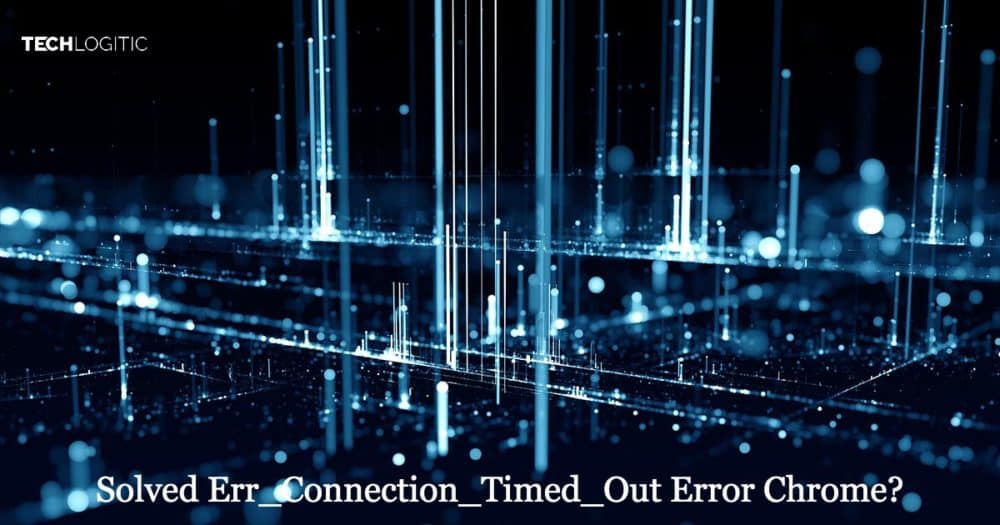There are a lot of users who are reporting an error which is called Err_Connection_Timed_Out error. Are you among those users? Well, if you are reading this article, we are assuming you definitely are. However, you do not need to worry a little bit, want to know why? Because we got solutions for you, which we are going to disclose in this article. Through our article or the solutions we are going to provide in this article, you will be able to fix the err_connection_timed_out chrome windows 10 error.
Contents
- 1 Here are the solutions for you to Fix this Site Can’t Be Reached Google Chrome or err_connection_timed_out error:
- 1.1 Solution 1. You need to check network cables and restart the router:
- 1.2 Solution 2. Try to clear browsing data of Chrome:
- 1.3 Solution 3. Try to update Network Adapters Driver:
- 1.4 Solution 4. You need to check the Windows Hosts File:
- 1.5 Solution 5. You need to check and adjust LAN Settings:
- 1.6 Solution 6. Try to renew IP Address:
- 2 Conclusion
You know what, there are times when this error can occur when the Google Chrome browser fails to open a website you search.
Before going to the solution of this error, one really needs to know What is Err_Connection_Timed_Out error?
When you are trying to find a webpage in Google Chrome browser, and despite showing you the accurate results, it shows you a grey error message which says This webpage is not available: Err Connection Timed Out. Well, this means that the server takes too long to respond and Chrome is not able to provide you the web page to the browser.
You know what, the Err_Connection_Timed_Out Chrome error can be caused due to browser caches, network issues, outdated network drivers, etc. And how to fix that, we will discuss in this article in detail.
In case the Err_Connection_Timed_Out error still occurs, even after you refresh the webpage many times, then you need to perform the following ways to see if this error can be fixed or not.
Here are the solutions for you to Fix this Site Can’t Be Reached Google Chrome or err_connection_timed_out error:
In this section, we are directly diving into the main motive of this article, which is to provide you solutions to fix this annoying error. We also want to let you know that there is no need to try all the solutions mentioned down below, you just need to try until you find out the solution. Now, here we go in:
Solution 1. You need to check network cables and restart the router:
You know what folks, sometimes you can experience Err_Connection_Timed_Out error, in case your network cables and router are not working properly. You need to fix them to get rid of this annoying error. Here how you can do it:
- First of all, you need to check if the network or Wi-Fi is connected properly.
- You also need to check if network cables are connected properly.
- At last, you have to restart your router if you are using wireless Wi-Fi to check whether the error is solved or not.
- If it is solved then well and good, however, if not, then you need to move into the next solution.
Solution 2. Try to clear browsing data of Chrome:
There are times when cookies and cache files of Chrome can be the real culprit of the occurrence of the Err_Connection_Timed_Out error. Hence, you have to clear all the browsing data of Google Chrome to check if the error can be solved or not. You need to follow the instructions mentioned down below to clear Chrome browsing data.
- First of all, you need to open the Google Chrome browser. To do that you need to click the Chrome menu icon which is at the upper-right corner in Chrome.
- You have to click More tools from the list, then choose Clear browsing data.
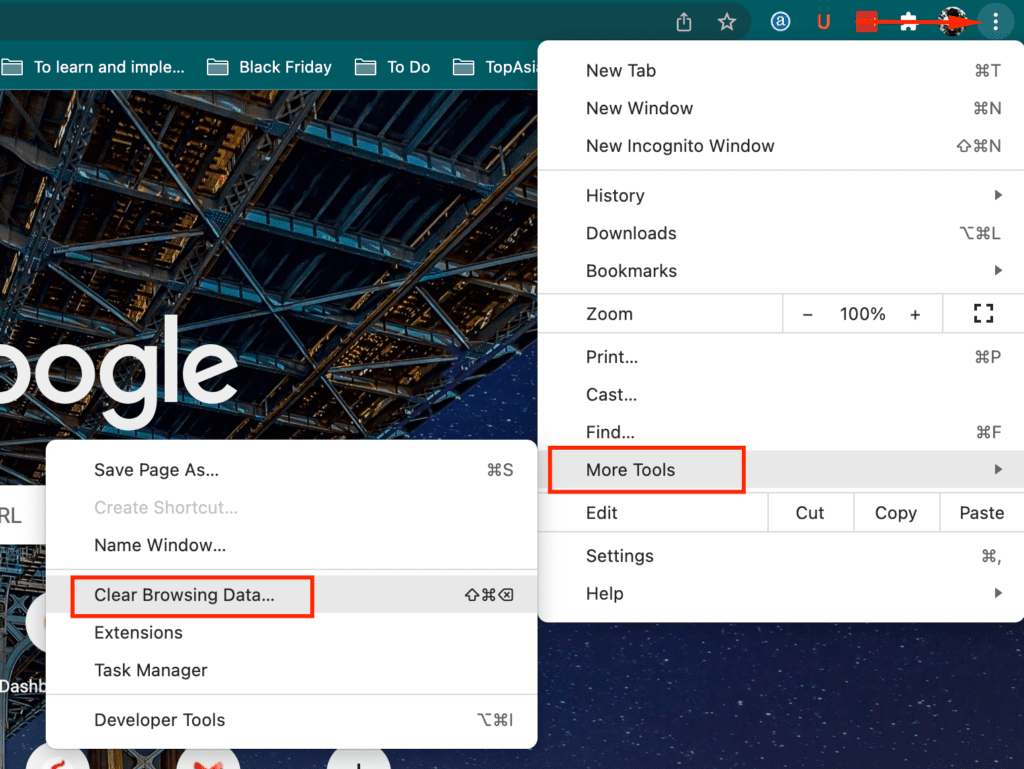
- Here, you have to select the Time range for All time. Now check all options in the Clear browsing data window.
- At this moment, you need to click the Clear data button to start clearing all browsing data of Chrome
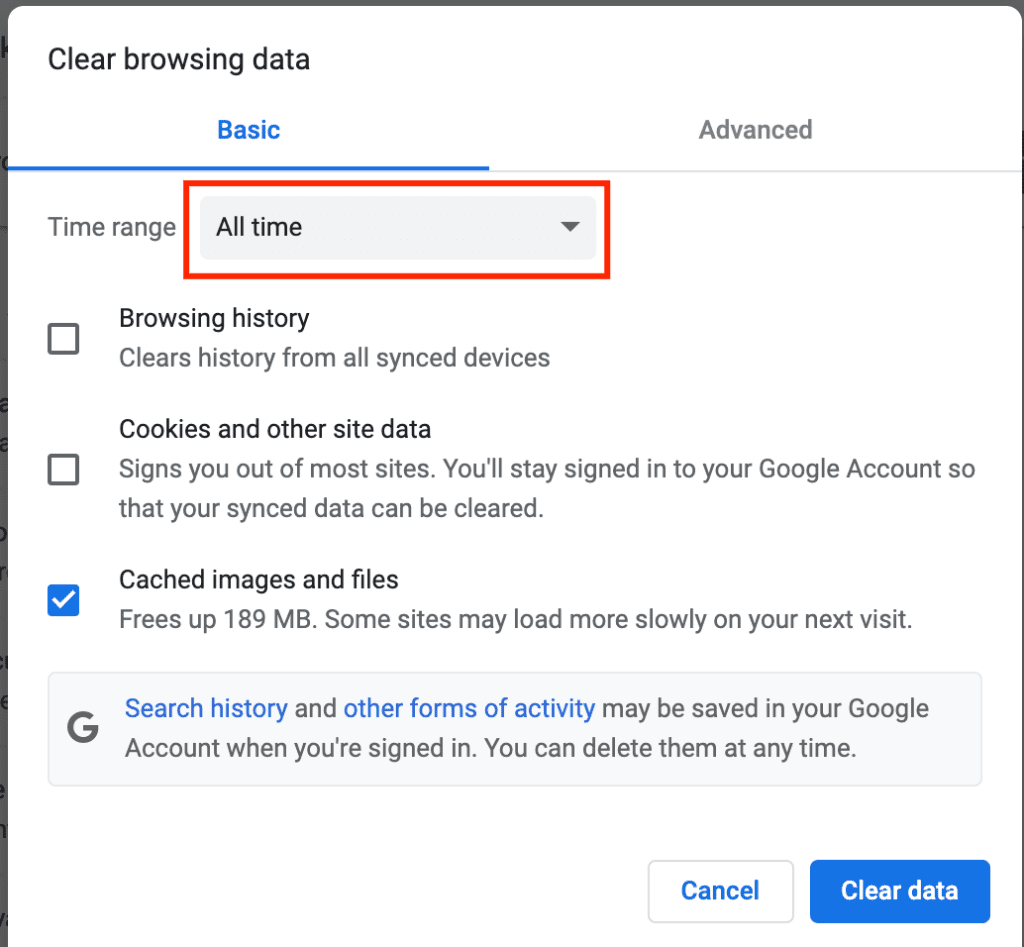
- At last, you have to check if it fixes the Err_Connection_Timed_Out error or not.
This solution fixed the error? Well, that is amazing, however, if not, then you need to move into the next solution.
Solution 3. Try to update Network Adapters Driver:
You also need to know that, old and outdated network adapter drivers can also lead you to experience this error named Err_Connection_Timed_Out. To solve this, you need to update the network driver to the latest version which is available on their website to check if this solve this Chrome
Err_Connection_Timed_Out chrome browser error or not.
- First of all, you need to open the device manager Windows 10.

- Now, you have to go down and locate the Network adaptors category. Then you need to click it to expand it
- Here, you have to right-click your networking device and then select the Update driver.
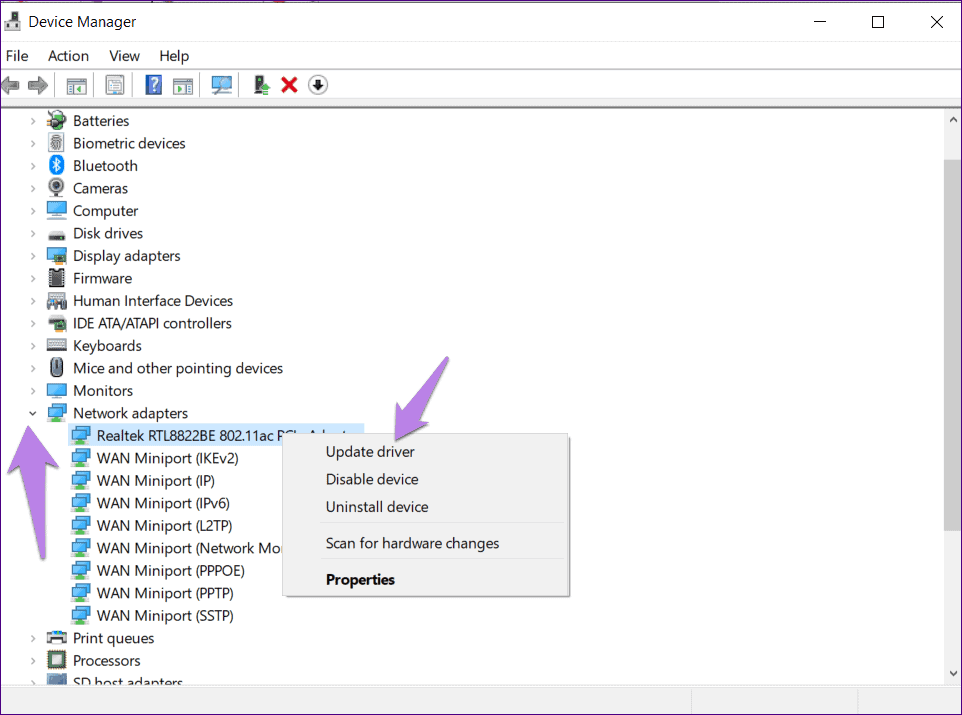
- Next up, you have to choose Search automatically for the latest or updated driver software option to start to search and update your network driver to the latest version.
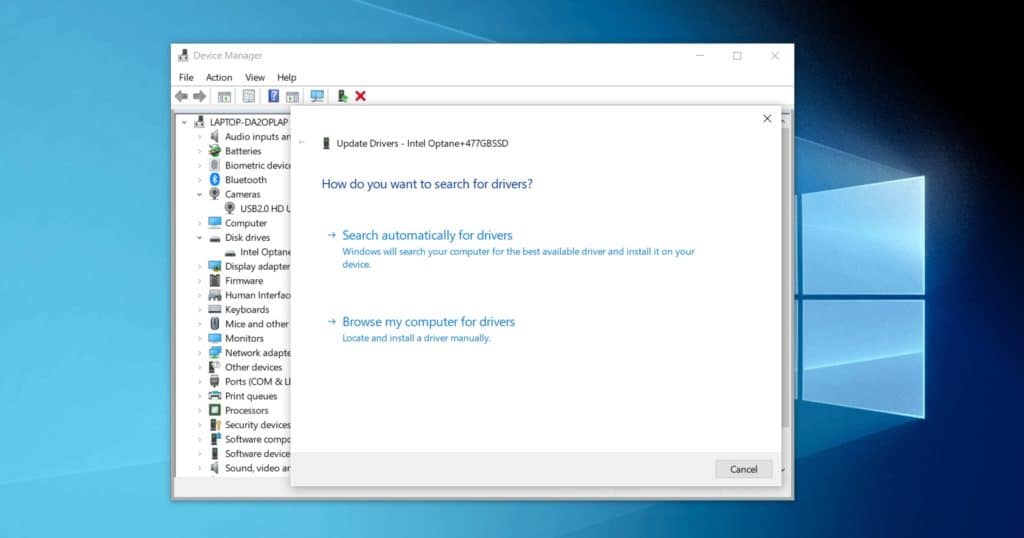
- At last, you have to reboot your computer system and open websites again with Chrome to check, if the error is solved or not.
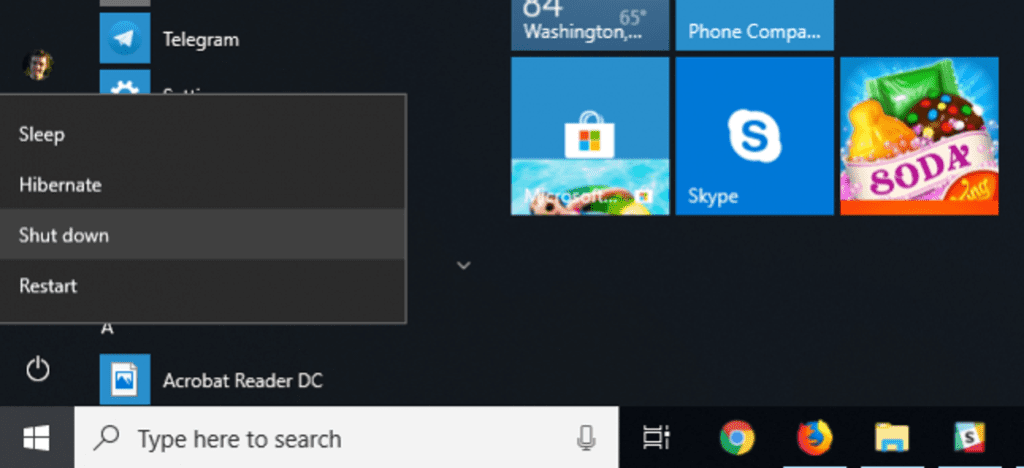
If it is solved then well and good, however, if not, then you need to move into the next solution.
Solution 4. You need to check the Windows Hosts File:
If Err_Connection_Timed_Out is caused due to Windows Hosts File, you need to fix it with the following instructions. Before that, let us tell you that sometimes Err_Connection_Timed_Out can be caused by Windows Hosts files as they block the website. To fix this, you need to do is:
- First of all, you need to click Start and then type notepad. After that, you are required to right-click the Notepad desktop application to run it as administrator.
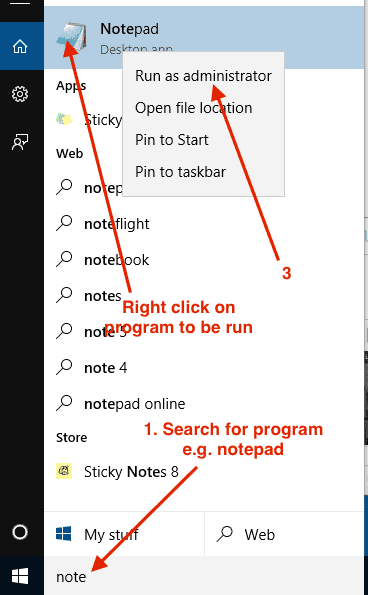
- Now, you have to click the File tab and then click Open. After that, you need to select All types at the bottom right and then double-click the host file.
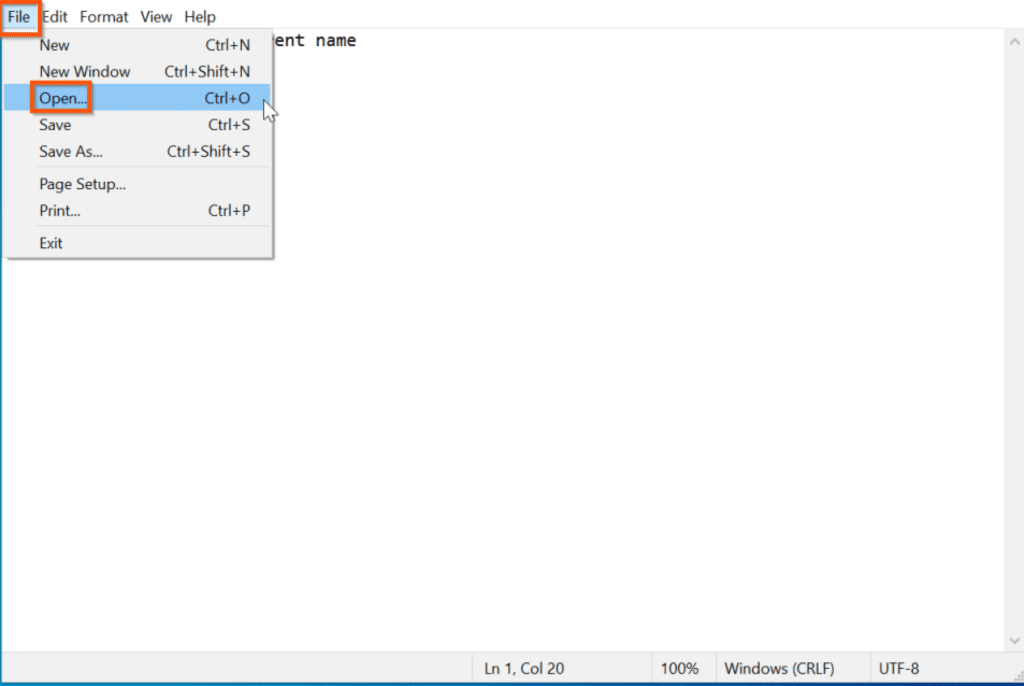
- Once you are done with that, you need to check if there are any website or IP addresses after the last # line. In case you find some, you have to delete all of them and save the changes to move forward
- At last, you have to run Chrome again to check if the err_connection_timed_out has been fixed or not.
This solution fixed the error? Well, that is amazing, however, if not, then you need to move into the next solution.
Solution 5. You need to check and adjust LAN Settings:
To fix Err_Connection_Timed_Out, you need to check and adjust the LAN setting. Here how you can do it:
- First of all, you need to press the Windows key and R key to open Windows Run. After that, you need to type inetcpl.cpl and then hit the Enter button to open the Internet Properties window.
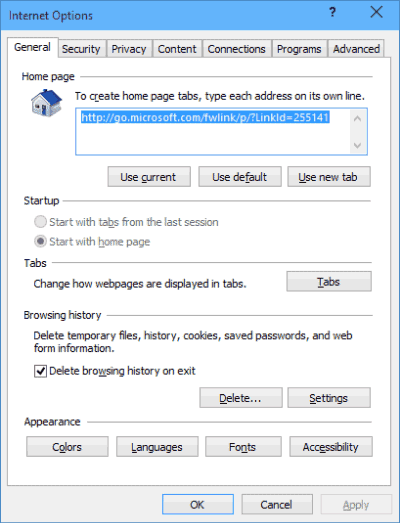
- Next up, you have to click the Connections tab, and then you are required to click the LAN settings button.
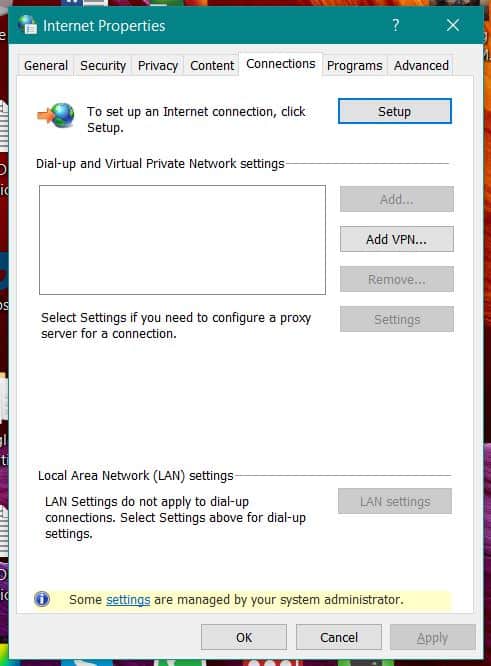
- Now, you wondering what to do next? Well, here, you need to check the three options below and click Ok to save changes.
- Automatically detect settings
- Use automatic configuration script
- Use a proxy server for your LAN (Remember that these settings will not apply to dial-up or VPN connections)
At last, you have to check if the Err_Connection_Timed_Out error in Google Chrome still exists or not. If it is solved then well and good, however, if not, then you need to move into the next solution which is mentioned down below.
Solution 6. Try to renew IP Address:
Well, last but not least solution is that you need to renew the IP address in order to fix the Err_Connection_Timed_Out error. Here how you can do it:
- First of all, you need to press the Windows key and R keys at the same time and then type cmd, and press Ctrl, Shift and Enter to run Command Prompt as administrator.
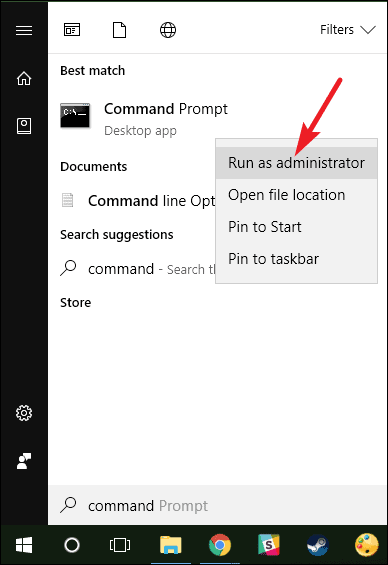
- Once you are done with the above-mentioned step, you now need to type the command lines mentioned down below. We want to let you know that you need to make sure that you press the Enter button to execute each typed command line.
ipconfig /flushdns ipconfig /release ipconfig /renew netsh winsock reset
At last, you need to restart your Windows 10 computer system to check whether the Err_Connection_Timed_Out error is solved or not.
Conclusion
Well, that is all the information we have about the solutions that will help you to fix Err_Connection_Timed_Out in windows 10.
We are very sure that one of the solutions mentioned in this article can be helpful for you. Folks, in case you think that you have any suggestions to make and put up any comment or feedback, feel free to do that. You can also make your statement down below in the comment section.