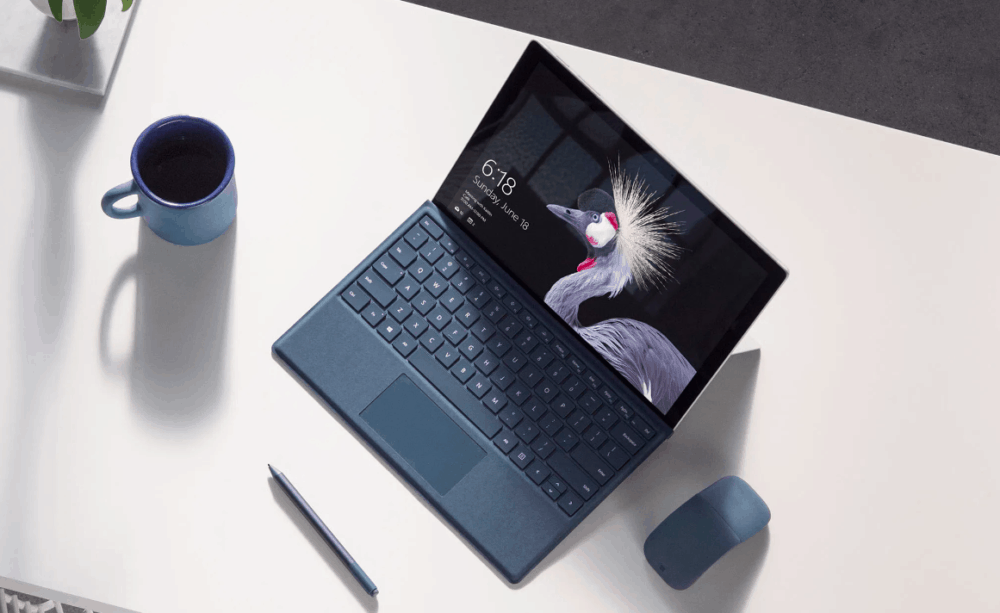The function of the strikethrough is to cross a word or the entire sentence. It is usually done to give emphasis on the given item. This particular formatting tool is for the entire Microsoft Office suite but it can be used with other messaging apps also and with the help of various text editors, you can have utmost benefit out of it.
Contents
Now, there are various users that look for shortcuts to be used for strikethrough. So, here are some of the shortcuts that must be taken into account whenever you are looking to use this function in the word document.
#1 Strikethrough for Word
Applying the strikethrough effect in Word is super-easy. Select a word or piece of text and click on the strikethrough icon in the toolbar under the Home tab.
But, there are a few shortcuts of it and they are-
Strikethrough Shortcut 1
For a quick single strikethrough effect, you can use a keyboard combination to quickly reach the outcome.
On a PC: the shortcut is Alt + H + 4. So, you select a piece of text or an entire paragraph and hit these keys on your keyboard.
On a Mac: The keyboard shortcut is Cmd+Shift+X. Simply highlight the text and perform the keyboard combination to strikethrough text.
Now, when you want to remove the strikethrough effect, you need to hit the short process again and then, the normal text will appear on the screen.
Strikethrough Shortcut 2
PCs and Macs are vastly different even though they’re running the same program. For Step 2 we’ll take you through each individually.
On a PC
If you want to access more options, click Ctrl + D on your keyboard to access the Fonts pop-up window. This window displays the current Font settings, format, size, and style. Strikethrough is available under Effects and the shortcut for it is Alt + K.
To quickly recap, the second shortcut is Ctrl + D and then Alt + K. Of course, you need to select the desired text or word first. And while you’re at it, why not explore all the other effects that are available? Here is a quick rundown together with the shortcuts and functions:
- Double strikethrough – Alt + L
- Superscript – Alt + P
- Subscript – Alt + B
- Small caps – Alt + M
- All caps – Alt + A
- Hidden – Alt + H
Now, there are a few tricks. All the above-mentioned shortcuts, need not be known by you by heart but if you have a close look at them, you will see patterns, you will observe that the Alt key is the same, only the alphabet differs which is to be remembered by you.
On a Mac
On a Mac, you’ll need to assign your keyboard shortcuts. But don’t worry, it’s really simple!
Open a new Word Doc and click on Tools in the Apple toolbar at the top of your computer. Then, click on ‘Customize Keyboard.’
A new window will appear and you can click ‘All Commands’ in the Categories box then use the search bar to type in the shortcut you’d like to create (or change).
Type the shortcut you’d like to use and click on ‘Ok’ at the bottom.
#2 Strikethrough for Powerpoint
There are two ways to use strikethrough on PowerPoint.
- Select the text box in PowerPoint and press Alt + H + 4. It’s important to note that this method and shortcut works on PC only. Press Alt first, then H, and then 4 – this sequence/tip applies to Word as well.
- Mac users will need to use the Command+T shortcut and click on the ‘Strikethrough’ option or click on the Strikethrough option in PowerPoint’s Ribbon.
Font dialog box method
- Press Ctrl + T (cmd+T on a Mac) to access the Font dialog box and, same as with Word, press Alt + the corresponding letter.
- Strikethrough is Alt + K and all the other shortcuts are as described in the previous section with one exception.
- Offset is the function that’s not available in Word and the shortcut for it is Alt + E.
Extra Shortcuts: You can also press Ctrl + Shift + F or Ctrl + Shift + P to access the Font dialog box. Admittedly, Ctrl + T is the simplest.
Excel
Now, you need to do the following to use strikethrough in Excel.
Simple Strikethrough Shortcut
- Select one or more cells you wish to strikethrough and press Ctrl + 5.
- If you want to remove the strikethrough press the shortcut again or hit Ctrl + Z.
- Keep in mind, this is only an option for PC users.
Format Cells
- Hit Ctrl + 1 (Control + 1 for Mac users) to access the Format Cells window, but don’t forget to select the cells you wish to strikethrough first.
- This window is a bit different than in Excel and Word.
- It features more tabs and the one you are looking for is Font.
- The shortcut for strikethrough is Alt + K, but you also get superscript (Alt + E) and subscript (Alt + B).
Thus, you see these are some of the software wherein you can use the strikethrough feature and enable the same to the document you are working upon.
Conclusion
If you are using Google Docs, there is an option to use strikethrough as well. Select the text and press Ctrl + Shift + X (Cmd + Shift+ X on a Mac).
Now, all these shortcuts, mentioned above works well for Facebook, Messenger, Whatsapp, Slack, or any other messaging apps. Thus, you get to use this feature on a number of devices and a number of software and platforms. But you need to make sure that you need to follow the steps carefully and not miss any of them. Also, the shortcuts, mentioned above are fairly simple and with persistent use, we guarantee you that you will learn them by heart and do not have to waste your time looking for them again and again.