Contents
- 1 Why Use the Facebook Desktop Version on Mobile
- 2 How to Open the Facebook desktop version on Android Smartphones and Tablets [Google Chrome]
- 3 How to Open the Facebook desktop version on Android Smartphones and Tablets [Other Browsers]
- 4 How to Open the Facebook desktop version on iPhone [Safari]
- 5 How to Open Facebook Desktop Version on iPad [Safari]
- 6 How to Open Facebook Desktop Version on iPad [Other Browsers]
- 7 FAQs
- 8 Conclusion
Facebook was one of the first companies to advocate the mobile-first approach. Even before many other companies thought of creating mobile-friendly websites, Facebook had optimized its apps and website for mobile devices.
Therefore, it is no surprise that you can enjoy a high-quality mobile version of Facebook on your smartphone and other devices if you prefer. By default, the Facebook app for iOS and Android and the web-based version will be optimized for mobile devices. Facebook uses intelligent algorithms to show you the best version.
Notwithstanding this fact, there are times when you need to access the Facebook desktop version from your smartphone. Unfortunately, there is no universal method to do it. Instead, you need to follow different steps based on your current device.
In this tutorial, we’ve explained the best and easiest ways to open the Facebook desktop version on mobile devices—iOS and Android. Even though the steps may vary slightly depending on the web browser that you use, the core ideas would remain the same.
Why Use the Facebook Desktop Version on Mobile
Are you wondering why you have to open the Facebook desktop version on mobile devices in the first place? Well, based on who you are, you may have many reasons. Some of them are:
- The mobile version of Facebook might not offer all features of the website. For instance, you might have limited editing options when uploading photos or changing your profile picture. However, you can access all these features when you open the Facebook desktop version.
- Sometimes, you may want to see how your post, photo, or profile looks on a desktop. Instead of using a PC, you can open the page on your smartphone/tablet PC via the desktop mode. This way, you can see how your profile/post looks.
- If you use an iPad or Android tablet with a bigger screen, you can have a better experience by opening the desktop version of the Facebook website. Most of the time, the desktop version looks better than Facebook apps for iPadOS and Android tablets.
- Lastly, you have a pretty good reason to open the Facebook desktop version if you have faced trouble with the mobile version. For instance, the mobile version may fail to load specific types of content or posts. In these instances, you may have better luck with the Facebook desktop version.
Therefore, if you can relate to any of these situations, you may want to access the Facebook desktop version on your smartphone.
Here’s the issue. Simply typing www.facebook.com will not open the Facebook desktop version on mobile devices. As we said earlier, Facebook will detect that you are using a mobile device and show you the mobile version of the website. According to Facebook, this mobile version can offer a more optimized experience in most cases. Therefore, you need to circumvent this setting and force-load the desktop version on your phone or tablet PC.
We have covered the steps you can follow on multiple platforms and devices.
How to Open the Facebook desktop version on Android Smartphones and Tablets [Google Chrome]
If you use an Android smartphone or tablet PC, opening the Facebook desktop version is like a piece of cake. Things are easier when you use the Google Chrome browser, which happens to be the default browser app. In this case, you can follow the steps we have mentioned below.
- You have to open Google Chrome on your device and open facebook.com
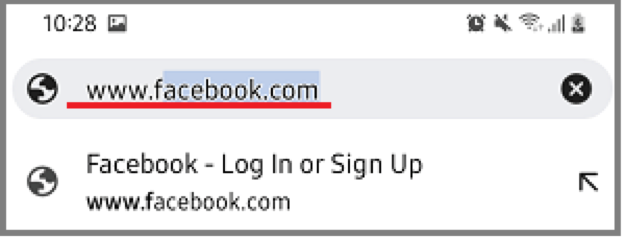
- Once the website has completely loaded, you can click on the three-dots icon that you can see on the top-right portion of the screen.
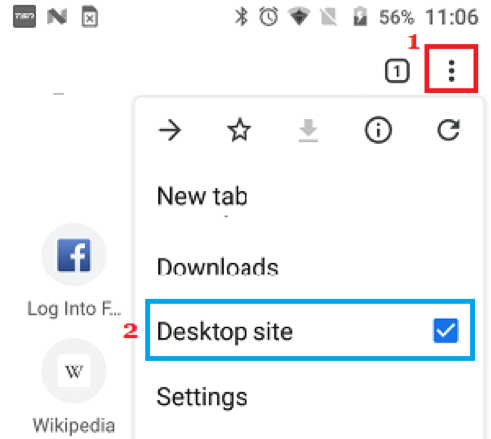
- On the upcoming menu, tap Desktop site.
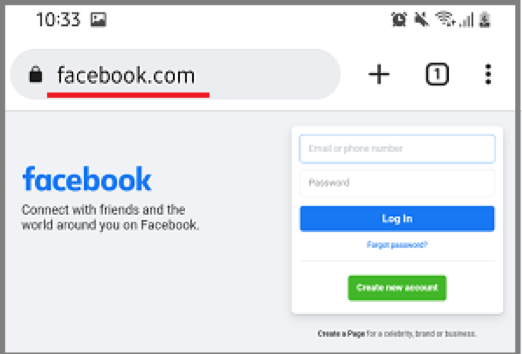
In a second, Google Chrome will reload the page and open the desktop version of Facebook.com. However, you need to keep in mind that the setting does not change back automatically. So, the current tab will load Facebook.com in desktop mode unless you uncheck the button.
So, once you have completed the task using the desktop mode, you can switch back using the same method. It is also a good idea to open the website and put your Android smartphone into Landscape mode. This way, you will have a better screen real estate to navigate through the website.
How to Open the Facebook desktop version on Android Smartphones and Tablets [Other Browsers]
If you use a web browser other than Google Chrome, you may need different steps to open the Facebook desktop version on your Android smartphone or tablet PC. However, since there are so many browsers for Android, we cannot list every possible method. So, instead, we will give you some general ideas to follow.
- Open the web browser of your choice and log onto facebook.com
- Look for the option to open the menu and launch it
- From the menu, tap the option to request the desktop website
- Wait for a few seconds when your smartphone launches the Facebook desktop version
You may try to bookmark this version, but it will not help you the next time you want to open the Facebook desktop version. Therefore, it is better to learn this idea and use the method whenever you want to access the desktop version of the Facebook website.
How to Open the Facebook desktop version on iPhone [Safari]
Opening the Facebook desktop version on iPhone is almost the same as opening it on Android devices. You can follow the steps we have listed below. Of course, as you can guess, these steps are applicable only when you use Safari, the default web browser on your iPhone.
- Open Safari on your iPhone and type facebook.com on the address bar
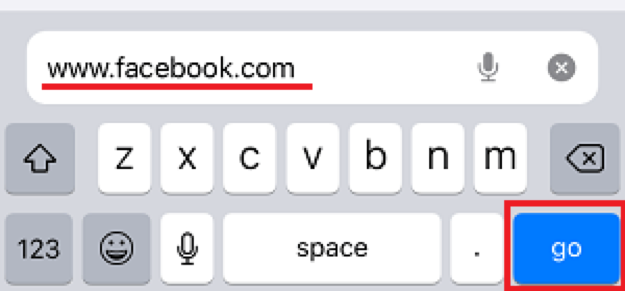
- Once you have loaded the website, you have to tap the aA button on the bottom-right part of the screen.
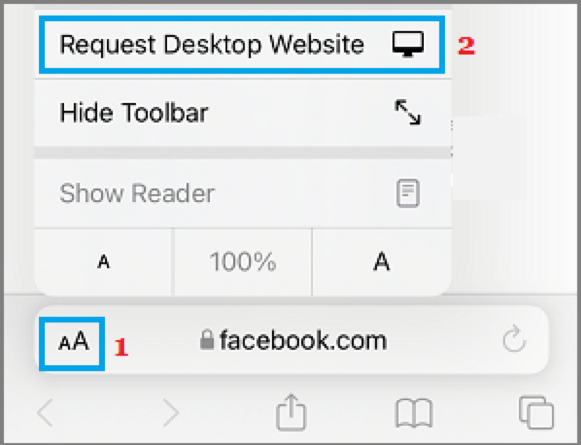
- Choose the option to Request Desktop Website from the upcoming set of options
- In a second, Safari will load the Facebook desktop version on your device, and you can navigate as per your needs.
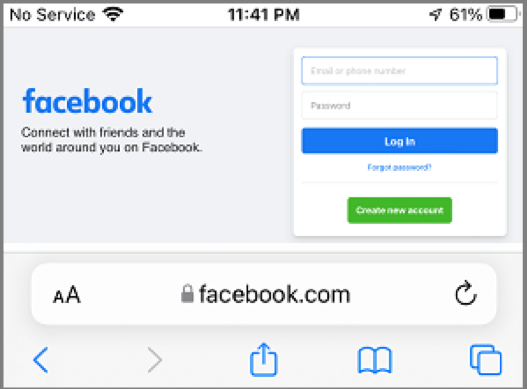
As you can see, the method is straightforward and does not take more than a few seconds. Once again, this Setting does not change automatically, meaning that the tab would load every page in desktop mode until you tap the same button.
It may also be a good idea to turn your iPhone into Landscape mode. Then, if you have a larger iPhone, like the iPhone 14 Plus, Pro, or Pro Max, you can make the best use of the bigger screen. However, things are a little different when you have an iPad.
How to Open Facebook Desktop Version on iPad [Safari]
If you use an iPad running iPadOS 15 or later, using the Facebook desktop version on Safari is effortless and does not require an additional step. It is because Safari can load all websites in desktop mode by default. So, if you simply open www.facebook.com, the Safari browser will open the website in its fully-fledged form, not the mobile version.
As you can expect, your iPad does not have a screen as big as a desktop PC. However, we found that Facebook does a great job optimizing the website for devices like iPad. Nevertheless, if the Safari browser fails to load Facebook in desktop mode by default, you can follow the steps below.
- Open facebook.com and tap the aA button
- Tap Request Desktop Website
- Wait for a second while Safari reloads the page
You can use the same steps if you want to view the Facebook website in the mobile version on your iPad.
How to Open Facebook Desktop Version on iPad [Other Browsers]
Using a third-party web browser, like Google Chrome, on an iPad might not necessarily load the Facebook website in desktop mode. In that case, you can open www.facebook.com, go to Settings, and tap the option to load the website in desktop mode.
If you want to make this option default, you may also check out additional settings. Because iPadOS offers a similar feature, most web browsers will support desktop view by default. It depends on why you want to open the Facebook desktop version in the first place.
FAQs
Q1 – How do I get desktop version of Facebook on mobile?
You can get the Facebook desktop version on mobile using one of the many popular browsers. For instance, on Chrome, you can go to Settings and request the desktop version of the page. Similarly, Safari offers a dedicated button on iPhone to request the desktop version of any webpage.
Q2 – Why is Facebook desktop not working?
Facebook desktop may stop working due to several reasons. One factor can be that you have not set up your browser for desktop mode. On the bright side, you can set this up using some easy steps depending on the current browser.
Q3 – Can I use a desktop version of Facebook on my phone?
You can use the desktop version of Facebook on your phone, whether it is an iPhone or Android smartphone. However, if the native browser app does not support the desktop view, you can switch to something with a convenient feature. For instance, Google Chrome lets you use a desktop version of Facebook on your phone.
Conclusion
We believe we have covered every aspect of opening the Facebook desktop version on mobile devices, such as iPhones, Android smartphones, Android tablets, and iPad. Even though we have to follow different steps, the core idea is to request the browser to load the desktop version of the page. As you can guess, you can use these steps to launch the desktop version of almost any website, not just Facebook.

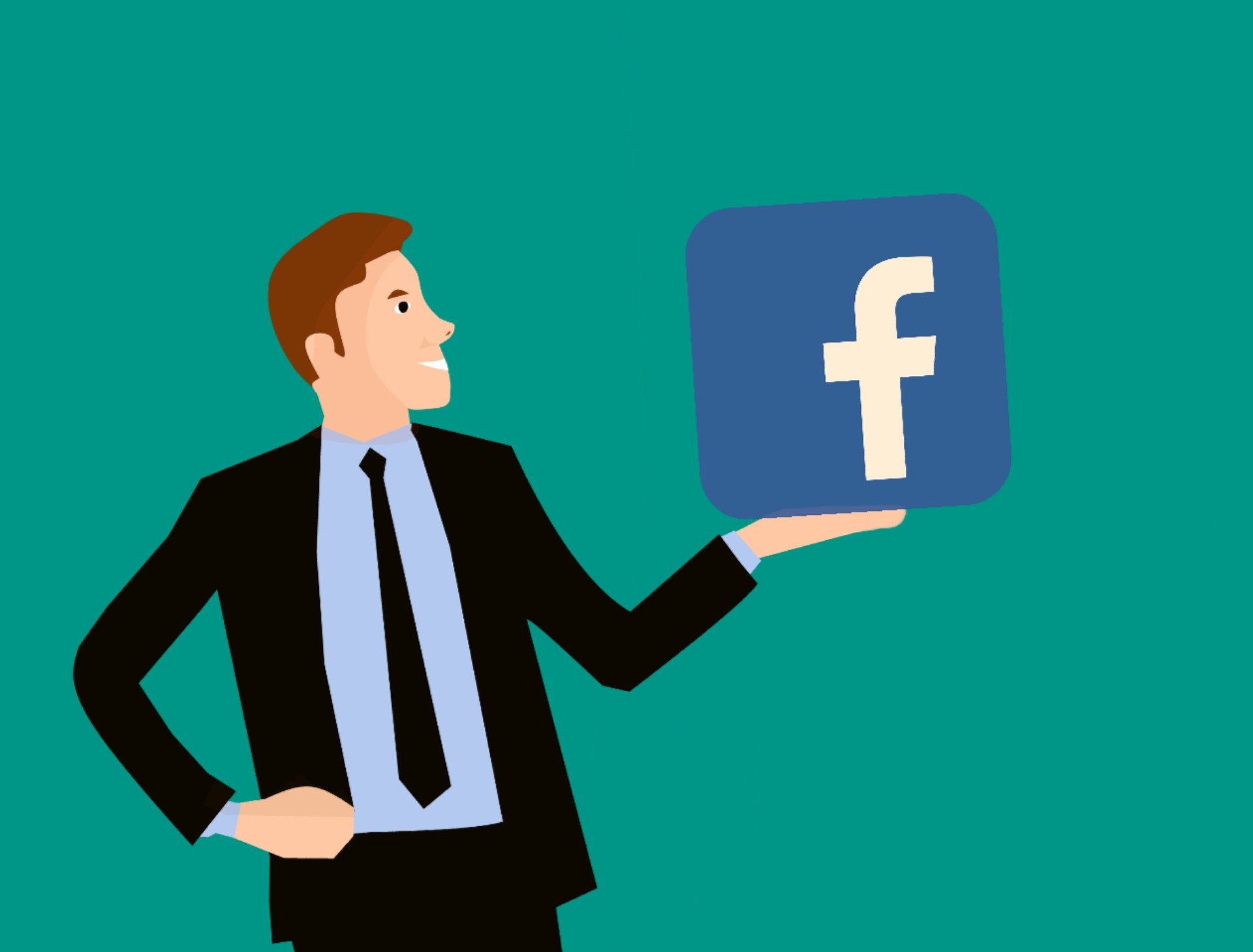
Leave a Reply