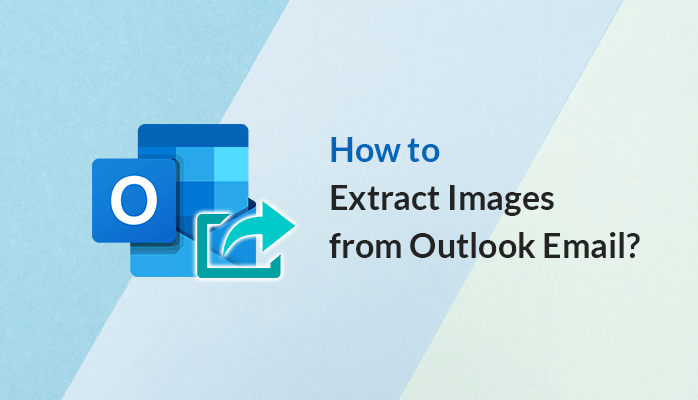Contents
Do you want to know a realistic technique for extracting images from Outlook email? Then, without wasting any time, just make use of this technical guide and find the exact method to extract images from Outlook emails. Just keep your eyes on this page and get the perfect solutions here.
Definitely, extracting multiple images from the Outlook email as an attachment is rather tiring. Apart from that, the situation can be worse in the case of integrated images, as the procedure is much more complicated. When you get loads of photos in your Outlook emails as an attachment, so most of your time is spent removing those photos one by one. When these photos are in a compressed folder then it’s fine but it’s still frustrating and tedious to remove them one after the other. Besides that, the images may be inserted into the body of the message, and removing these images is trickier. So, let ‘s dive a bit harder to save or import those photos quickly.
Even so, the methodology for extracting photos/pictures from Outlook email is highly dependent on the Outlook edition which is clearly outlined in the next sections.
Methods to Extract Images from Outlook Email
The attached photos are present alongside the text in the body of the email. The methods by which a single photo and multiple images are collected vary.
Steps to Extract Single Image from Outlook Email:
- You can pick the image directly, then right-click the photo to save.
- Start the Outlook, and pick a single picture for the file. Using the view pane to open the file.
- Pick the image, right-click it, then pick Save as Picture option.
- Search the image’s saving location, get a name, format from the drop-down, and hit Save.
- Visit the location and check if the image is present there.
Steps to Extract Several Integrated Images
If several images are included in the email body, the saving method can be adjusted.
- Initially, open the email in the view pane, with the multiple images.
- Hit the file menu bar.
- Pick Save as option.
- Browse the image location. You then have to go to the drop-down and pick HTML as the save file. Give a name, and then press Save.
- When looking at the saving location, apart from the HTML file, you will see a folder which will have all the photos from the email.
- The two approaches above are used when photos are embedded in the Emails’ body. If the pictures are attachments, then you have to obey the different methods.
Steps to Extract Single Image from Outlook Email
- It is significantly easier to save the attachment images than the previous method since there are direct options for saving the images attached.
- First, open the email as its attachment, with the single picture. Once you open the email and pick the picture, then two options function the same way. Select Save As.
- Give a name to save the image, and search a location. Then just press Save.
Steps to Extract Many Images from the Email attachment
- If the attachments contain multiple images, then you can pick all the pictures and press the Save As option. Check that all of the images are present as your pick, then press OK to start.
- Give the folder with a name, where all the photos are saved. Then, just press OK.
- It’s pretty easy to save all the attachments in Outlook emails and you can use various methods provided in the Outlook program to save at a secure location.
But, Outlook attachments aren’t that easy to handle. It can generate many problems and even lead to Outlook database file corruption and performance problems. This corruption causes damage to PST files of Outlook. So, you can quickly repair them using the PST Email Recovery from Mailconvertertools.
Conclusion!!
Extract Images from Outlook email could be a difficult task. But through the above methods, you make your work easier. So, use the given techniques and find out the best outcomes quickly.