Ever got the error while printing named as another computer is using the printer? If yes, then don’t worry as this article is all about that. Reddit is full of these kinds of problems ad we are here to help you get rid of it.
Contents
Our team researched and found few fixes to the problem.
Disclaimer: “Techlogitic Team is not responsible for any errors or file crashes caused due to anyone of the following fixes.”
Another Computer is using the Printer Fixes
#1 Restarting the Print Spooler Service
It has been observed that most of the errors are solved using the following fix.
- Press Windows +R.
- It will open the run dialog box.
- In the same box, type services.msc.
- Press ok.
- In the following window, select Print Spooler.
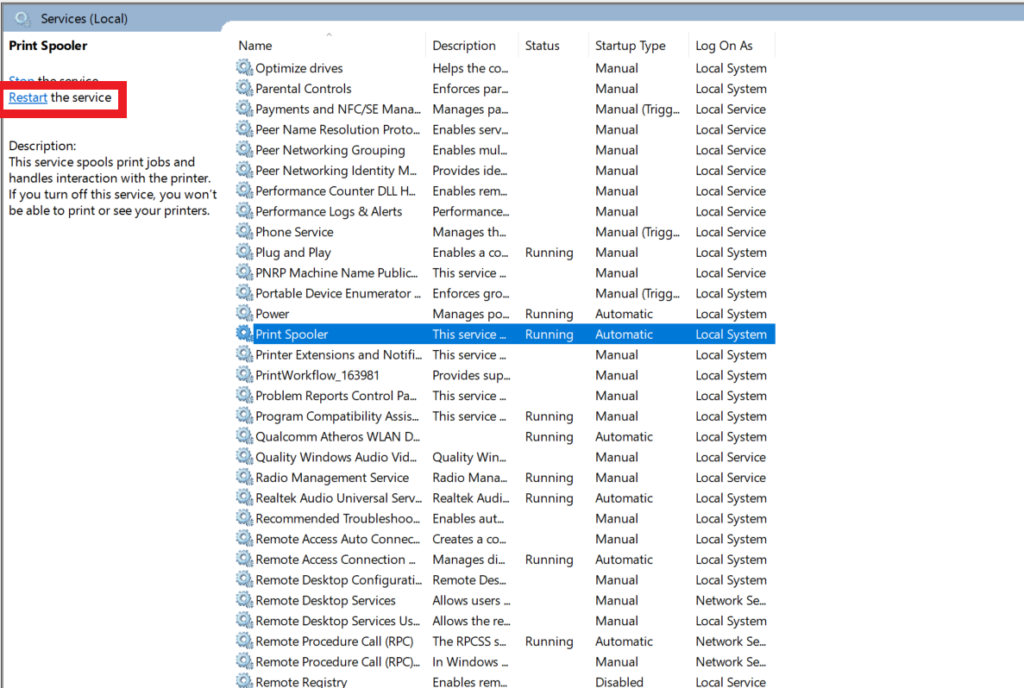
- Right click which will restart the service.
See if the method worked.
#2 Attempting a Full Power Cycle
If the above solution never worked, try turning all the services off that include the Wi-Fi, PC as well as the printing service.
Also, reset the preferences and follow the steps below.
- Disable all the services and then Turn off the computer.
- Unplug all the peripherals.
- After a span of 5 minutes, restart all of them.
#3 Update the printing drivers
There is a high possibility that the printing drivers are outdated that might be causing the error or some wrong driver that has been installed in your system.
Method 1
To manually detect the necessary drivers, follow the steps below.
- Press Windows +R.
- It will open the run dialog box.
- In the same box, type devmgmt.msc.
- Press ok.
- Hover to the Printers column and right click it.
- Now, select update driver.
- In the new window, select search automatically for updated driver software.
- Let the process complete.
Now, restart the computer and check if the method worked.
Method 2
If you are a newbie and still cannot find the relevant details about the printing driver. This method will surely help you with that.
- Down the Driver Easy software from here.
- Run the software and click the Scan Now option.
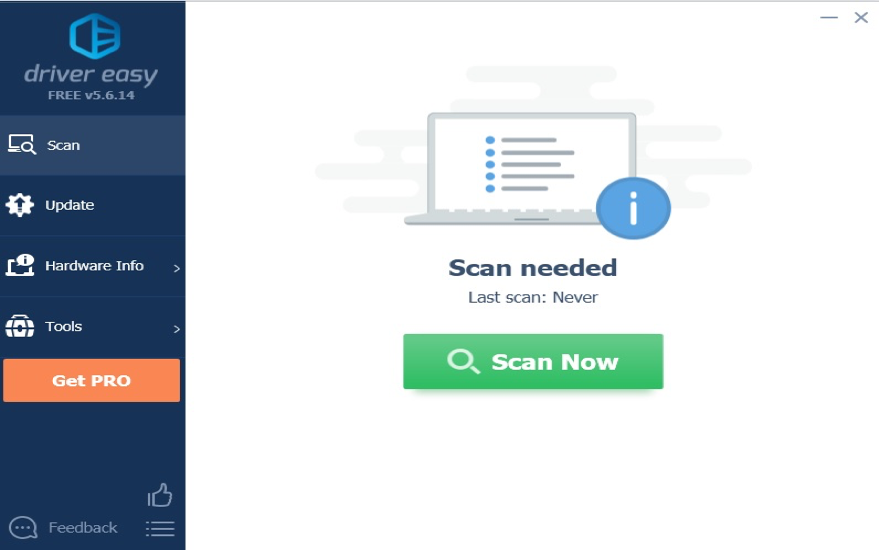
- It will scan for all the outdated or corrupted drivers and present a list of all.
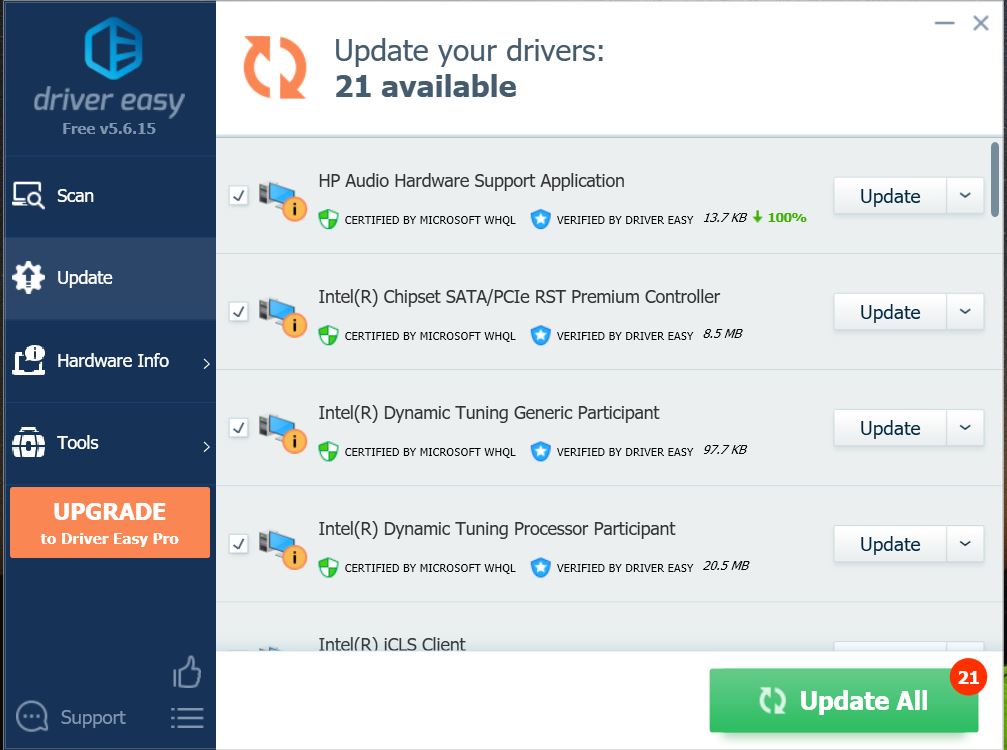
- Click Update All after buying the Pro version with a minimum charge.
Restart the computer and try installing the update to make sure the problem is fixed.
#4 Setting default printer
In some cases, main printer is not set to the default service, it then causes the same error due to no response from the printer. Just follow the steps to set the printer as default.
- In Windows 10
-Start by typing printers and select Printers & Scanners.
-In the panel, un check the let windows manage my default printer option.
-Under the printer column, choose the main printer.
-Click the manage option.
-Select the Set as default option.
- In Windows 8
-Start by clicking the start button and move to the Search bar.
-Start by typing Printers.
-In this, select devices and printers.
-Now, in the printers section, select the main printer and right click on it.
-Set it as default printer.
- In Windows 7
-Start by clicking the start button and select Devices and Printers.
– Now, in the printers section, select the main printer and right click on it.
-Set it as default printer.
#5 Updating Windows to the latest version
It has been observed that in many cases, the windows build version gets outdated that do not have the latest updates that support the printing service. In that case, update the windows from the settings.
Conclusion
If none of the above methods works, scanning the system for viruses and spyware may help as they delete and make file corrupt by attacking a system.
In that case, scan the whole system using Windows Defender.
Still, have any queries? Comment down below and our team will be assisting you as soon as possible.

