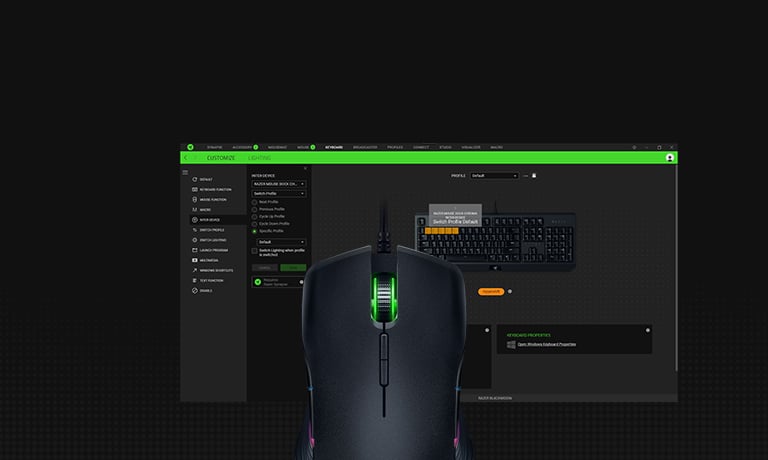Contents
Razer Synapse is an important software for users to help them configure Razer peripherals, but sometimes Razer Synapse doesn’t work. Many Windows users have complained about Razer Synapse, not opening. If you’re one of them, try to reinstall the device drivers. If Razer Synapse is not launching, then you need to make sure that you follow the steps below to safely reinstall this software. Also, if Razer Synapse is not starting, then you need to close Razer processes by following the instructions in this article.
To fix various PC problems, we recommend DriverFix
This software will keep your drivers up and running, thus keeping you safe from common computer errors and hardware failure. Check all your drivers now in 3 easy steps:
- Download DriverFix (verified download file).
- Click Start Scan to find all problematic drivers.
- Click Update Drivers to get new versions and avoid system malfunctionings.
Razer Synapse is hardware configuration software with which its users can configure Razer peripherals, but many users reported that Razer Synapse isn’t working. According to users, they experienced unexpected errors in Razer Synapse among other issues, and in today’s article, we’re going to address these problems once and for all, so keep reading.
What can I do if Razer Synapse is not opening?
- Reinstall Razer Synapse and Razer device drivers
- Don’t install Razer Surround with Synapse
- Install the latest Microsoft .NET Framework
- Turn off third-party antivirus/ Windows Defender Firewall
- Close Razer processes
- Check for Windows updates
1. Reinstall Razer Synapse and Razer device drivers
- Right-click the Start button, and select the Device Manager to open the window in the snapshot directly below.
- Double-click the Mice and other pointing devices, Keyboards and Human Interface Devices categories on the Device Manager window.
- Right-click all the Razer devices listed in those categories, and select the Uninstall device options on their context menus.
- Select the Delete the driver software for this device option on the dialog box window that pops up for each Razer device.
- Press the Uninstall button to confirm.
- Unplug all the connected Razer devices for a few minutes.
- Then restart your device or laptop.
- Plug the Razer devices back in after restarting Windows. Windows will automatically reinstall the drivers for the devices.
- Download the latest Razer Synapse software. Then reinstall Razer Synapse with its setup wizard.
If Razer Synapse failed to start on your PC, the issue might be related to Razer device drivers. Thus, reinstalling both Razer device drivers and the Synapse software can fix the issue. Note that you should thoroughly uninstall Synapse with a third-party uninstaller such as IObit Uninstaller 10 Pro to ensure there are no leftover residual files.
2. Don’t install Razer Surround with Synapse
- Open Run by selecting the Windows key + R.
- Enter cpl in Run’s text box, and click OK to open the window shown directly below.
- Select Razer Surround, and click Uninstall to remove it from Windows.
In case Razer Synaps is freezing or not opening, the issue might be the Razer Surround module. So removing or disabling that module might fix the software. If you reinstall Synapse as outlined above, you can cancel Razer Surround’s installation when you log in to your Razer account after installing the software. When you connect Synapse to the Internet, a feature update will pop up that you should Cancel. Click the Razer Surround notification that pops up after the setup, and select to cancel its installation. Thereafter, you can update Synapse and restart Windows. Alternatively, you can uninstall Razer Surround if it’s already installed, by following our above steps.
3. Install the latest Microsoft .NET Framework
NET Framework is a system requirement for Razer Synapse, and if NET Framework isn’t installed, Razer Synapse 3 might not be opening. If an older .NET Framework version is already installed, you might need to install the latest .NET Framework for Synapse 3.0.
4. Turn off third-party antivirus/ Windows Defender Firewall
- Open Run by pressing the Windows Key + R keyboard shortcut.
- Enter cpl in Run, and press the OK button. That will open the Windows Defender Firewall Control Panel applet shown directly below.
- Click Turn Windows Defender Firewall on or off to open the options shown directly below.
- Then select both the Turn off Windows Defender Firewall radio buttons, and click the OK
Third-party antivirus software and the Windows Defender Firewall can also cause Razer Synapse freezing and other issues. So turning third-party antivirus utilities and the Windows Defender Firewall off might also fix Razer Synapse. You can temporarily disable most third-party antivirus utilities by selecting disable options on their system tray icon context menus. Follow the guidelines above to turn off the Windows Defender Firewall.
5. Close Razer processes
- Right-click the Taskbar, and select Task Manager.
- Then select any Razer processes listed under background processes, and click End task to close them.
- Thereafter, close the Task Manager and run Synapse as an administrator.
Some Synapse users have confirmed that closing Razer processes before opening Synapse 3.0 can help if Razer Synapse is not working. To do that, just follow the above steps.
6. Check for Windows Updates
- Open the Cortana app by clicking the Type here to search button on Windows 10’s taskbar.
- Enter the keyword update in Cortana’s search box.
- Then click Check for updates in Cortana to open the window shown directly below.
- There you can press the Check for updates button to see if there are any available updates.
- Restart the OS after updating Windows.
Windows updates might also help if Razer Synapse won’t open. The updates are usually automatic unless you’ve adjusted Windows Update settings, but you might still miss a few. Those are some of the resolutions that will probably fix Razer Synapse when it doesn’t open. If you have any other fixes for Razer Synapse, feel free to share them below.
Conclusion
In this article, you will find solutions for razer synapse not working issue. try the methods one by one until you find the perfect one. Hope this article is helpful for you and solves all your problem.